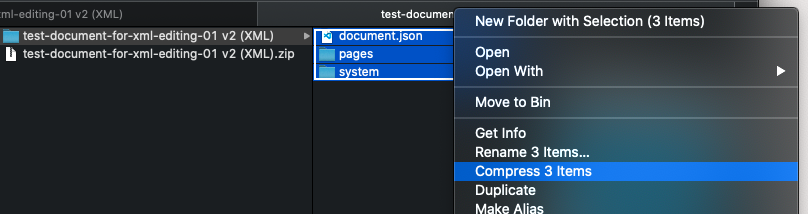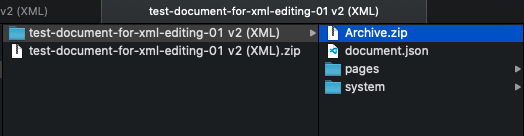Note:
The sections in this page has video tutorials in the bottom of the page. If you do not understand the written text and use the video as reference.
Overview
In Carbon Editor, a user can export content as XML and re-import that content into another Organisation or Space.
Creating a suitable archive
If you are manually creating an archive zip file for the import, please ensure that the root of the archive contains the document.json file and pages and system folders, and not a single top-level folder.
For example on macOS, you would do the following:
and end up with an Archive.zip file at this location:
Import a Document with XML
To import content with XML:
- Ensure you're in the correct Organisation and Space
- Open a document category or click on All Documents
- Click on Import
- Click Choose File and locate the XML .zip file on your computer. Enter a name for the document
- Click Start to begin the import of the document
- During this process, Carbon Editor will scan for similarities and differences between what your Space contains and what's in the XML file. For example, if Carbon Editor detects that the document is using Theme Z and the Space already contains Theme Z - Carbon Editor will detect this and present you with a set of options. The same validation prompts appear for Field types too. Select an Option before continuing the import.
- When you have validated what you want to keep/dismiss, you can continue the import by clicking Continue
- When you import is completed, it will display a green progress bar. Click Done.
- The document has now been imported into your Space. You can edit, add, remove and export this document and all its associated pages.
Video Tutorial
Watch the video tutorial that follows the guide.
The video tutorial starts with the document view in a relevant space in a relevant organisation
Import Content with XML
| View file | ||||
|---|---|---|---|---|
|