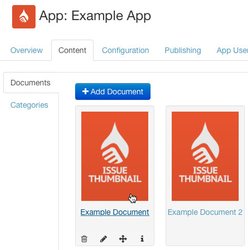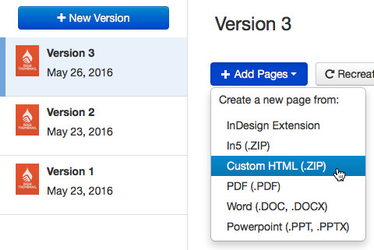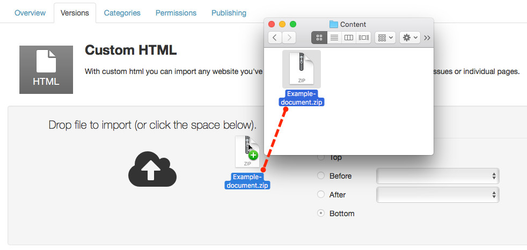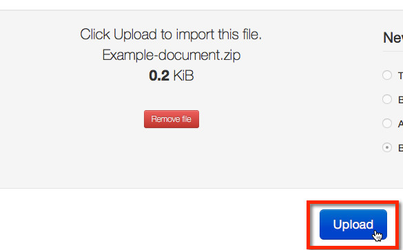Note:
The sections in this page has video tutorials in the bottom of the page. If you do not understand the written text and use the video as reference.
Content in Ubiquity apps is made up of individual app pages.
App Pages are contained in documents.
The pages in a document are controlled on a version-by-version basis.
App users can download the most recently published version of a document from the app library.
To import pages in to a document:
- Sign in to your Ubiquity account.
- Click on the relevant app entry in the Apps tab.
- Click on the Content tab, then click on the relevant Document.
Click on the Versions tab.
Info You will be taken in to the most recently created version of your document.
You can't import content in to a document version that has already been published to the app.
If the most recent version of the document has already been published, use the + New Version button to create a new document version.- Click the + Add Pages button, then choose the relevant import type.
- You will be taken to a content import page for the chosen import type.
Drop your content file in to the import space, or click the space to browse files. - Click the Upload button.
Your content will be imported in to the document as app pages.
Once the import is complete, click the Done button to return to the document Overview tab.
Video Tutorial
Watch the video tutorial that follows the guide.
Import App Content
| View file | ||||
|---|---|---|---|---|
|