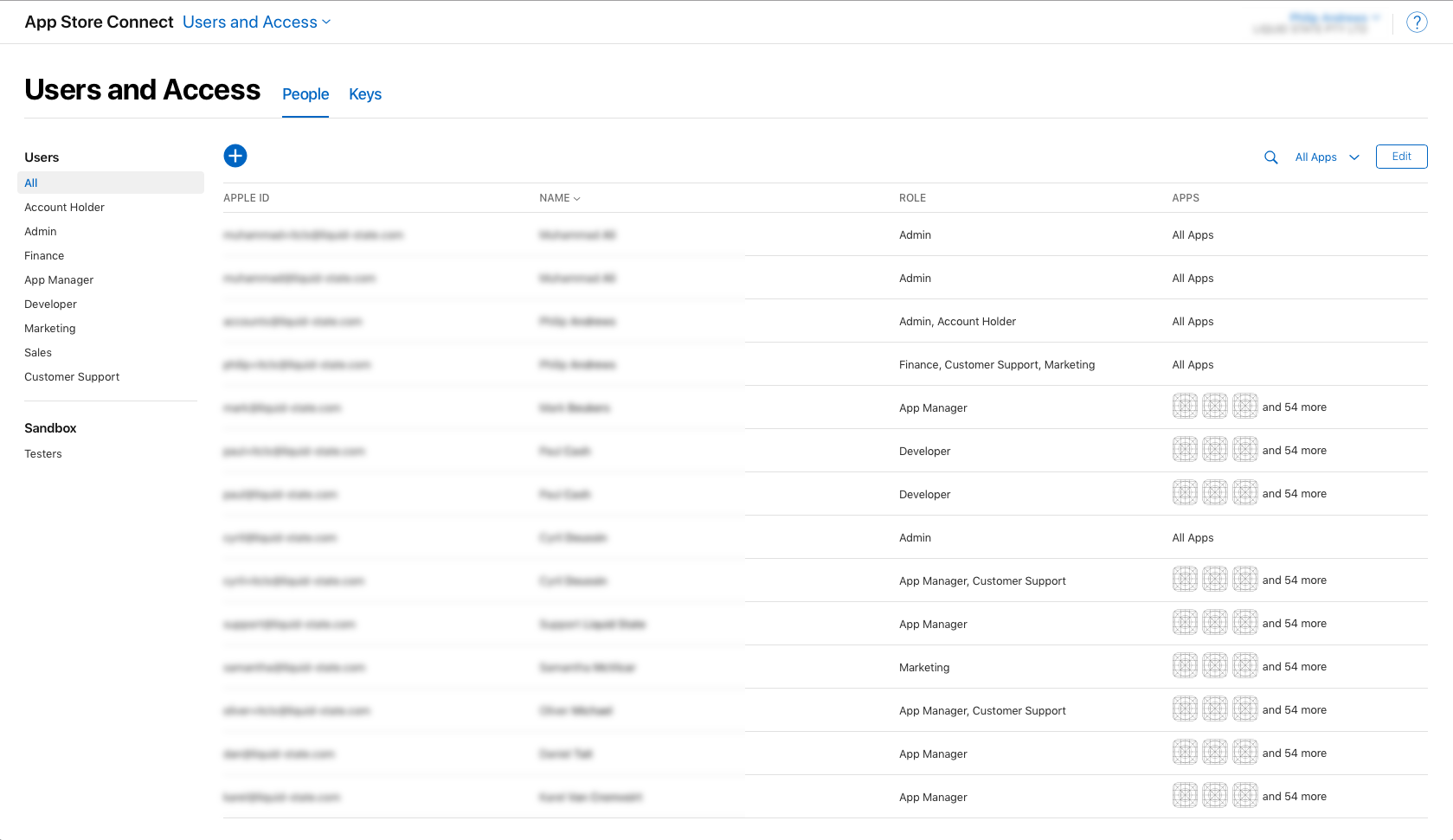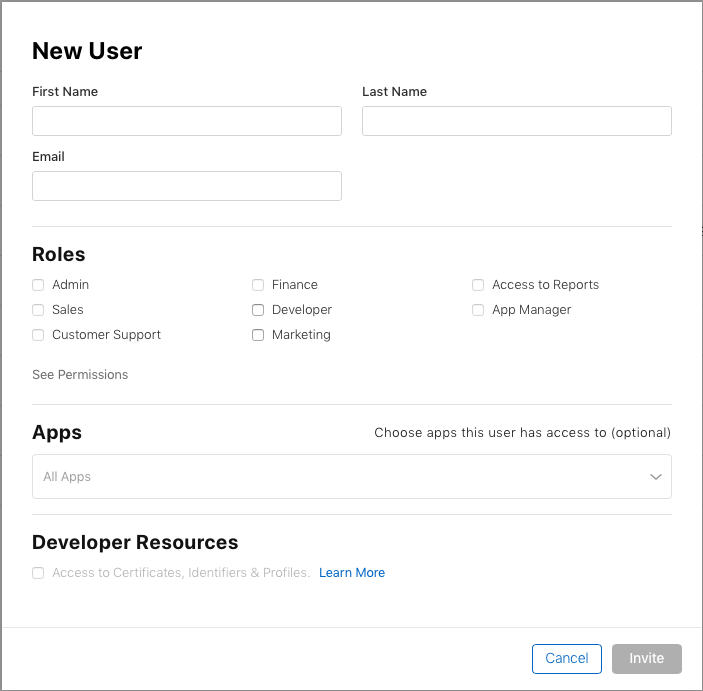Overview
For Liquid State to be able to publish your app in the App Store under your name, you must first invite Liquid State to your Apple Developer account. As of 2019, this can be done directly from App Store Connect.
Getting Started
To add Liquid State to your Apple Developer Portal and App Store Connect accounts, you will need:
- Apple Developer Account
- Liquid State email address
Add Liquid State Support to your Apple Developer Portal
- Go to appstoreconnect.apple.com, then click Users and Access.
- Click the + button to add a new User.
- Click the Invite People button in the middle of the window. Invite gautami@liquid-state.com and cyril@liquid-state.com
Enter the details provided to you by Liquid State, specifying the following:
roles should be App Manager and Developer
make sure you grant access to either all apps or to the correct pre-existing app
under Developer Resources you must select Access to Certificates, Identifiers and Profiles
These details may be specific to your account.
If you have not yet received these details, please contact your Liquid State support officer directly.Click the Invite button. Liquid State will be in touch with you to confirm that the invitation worked fine.