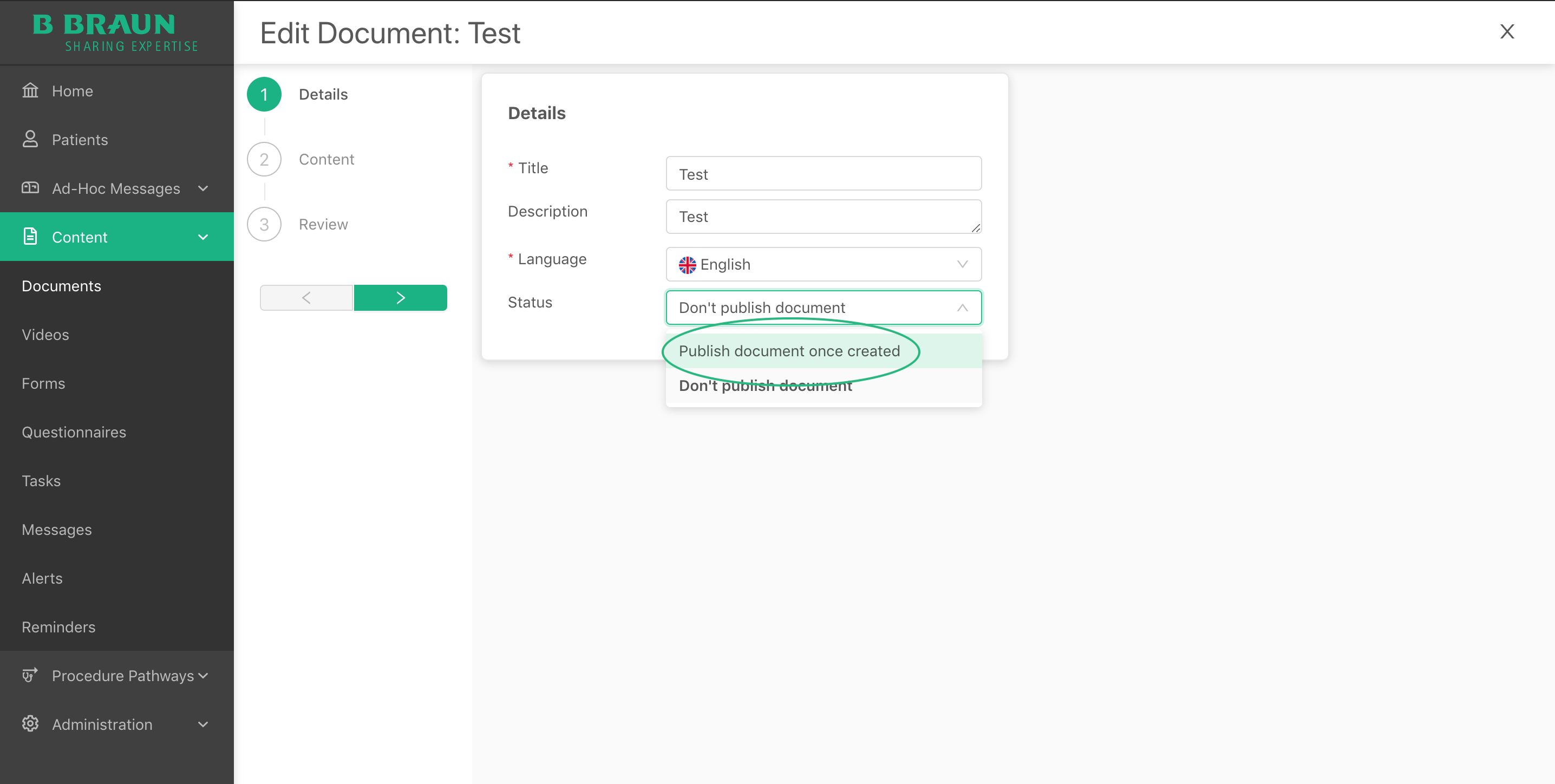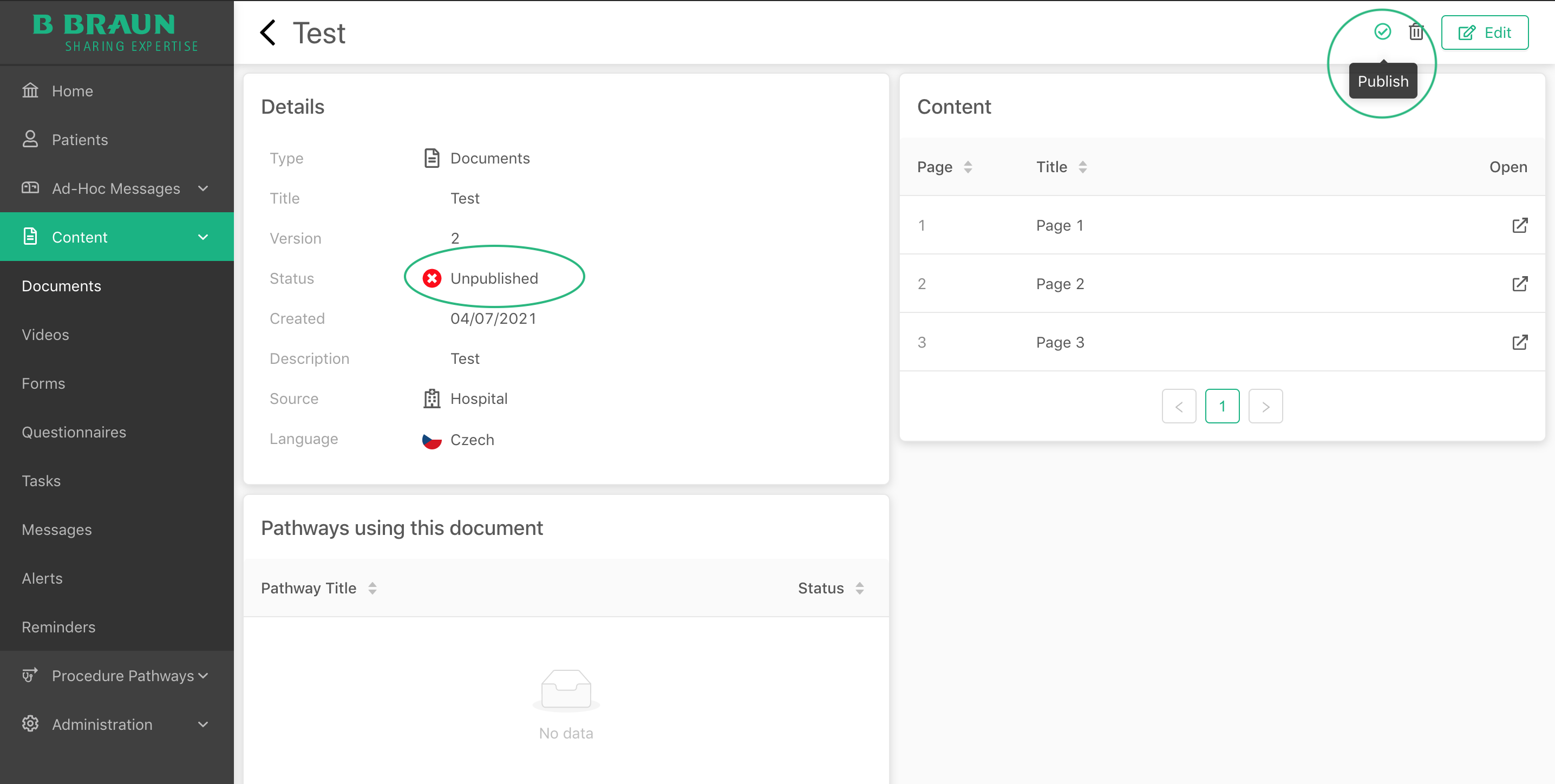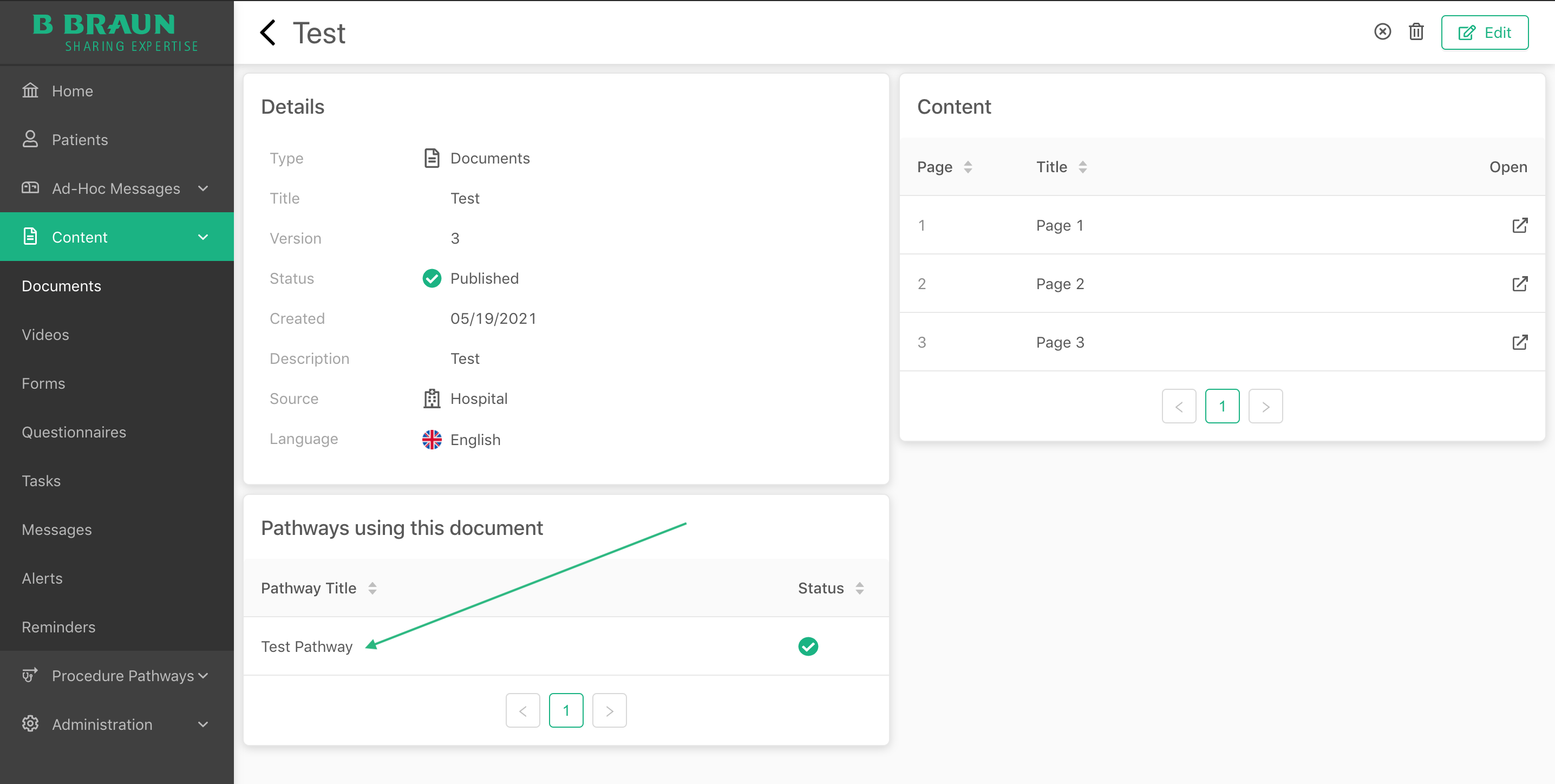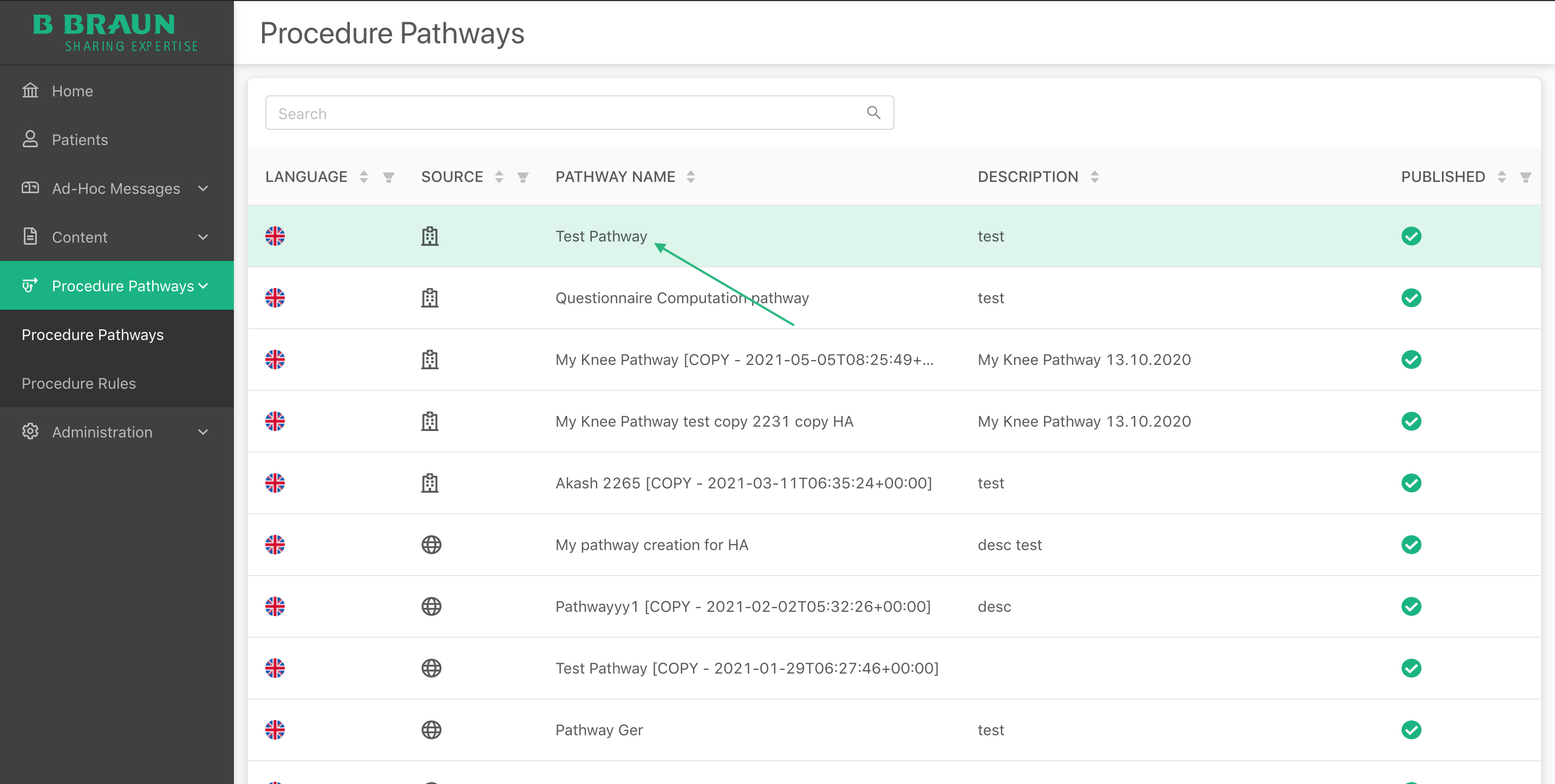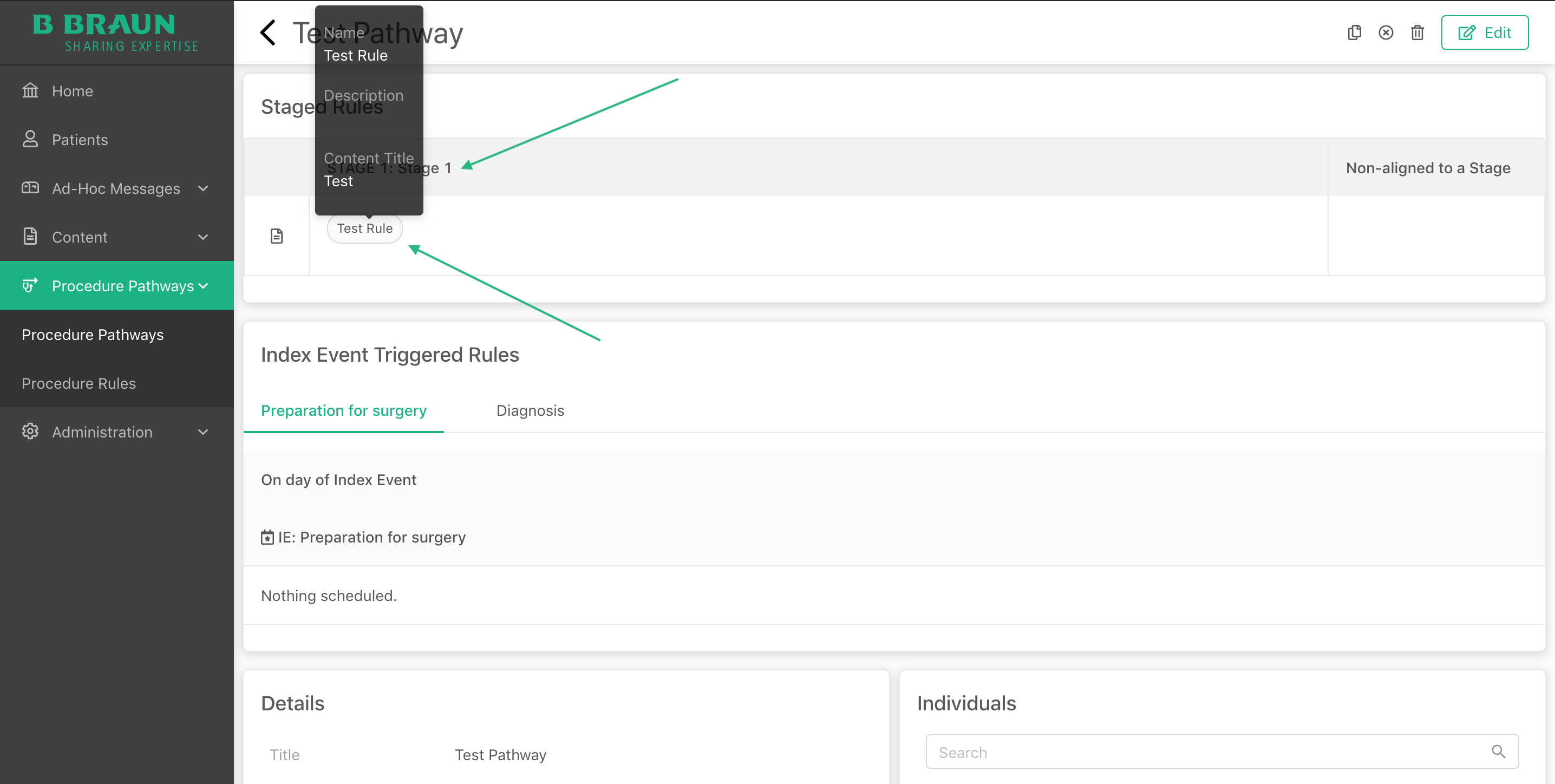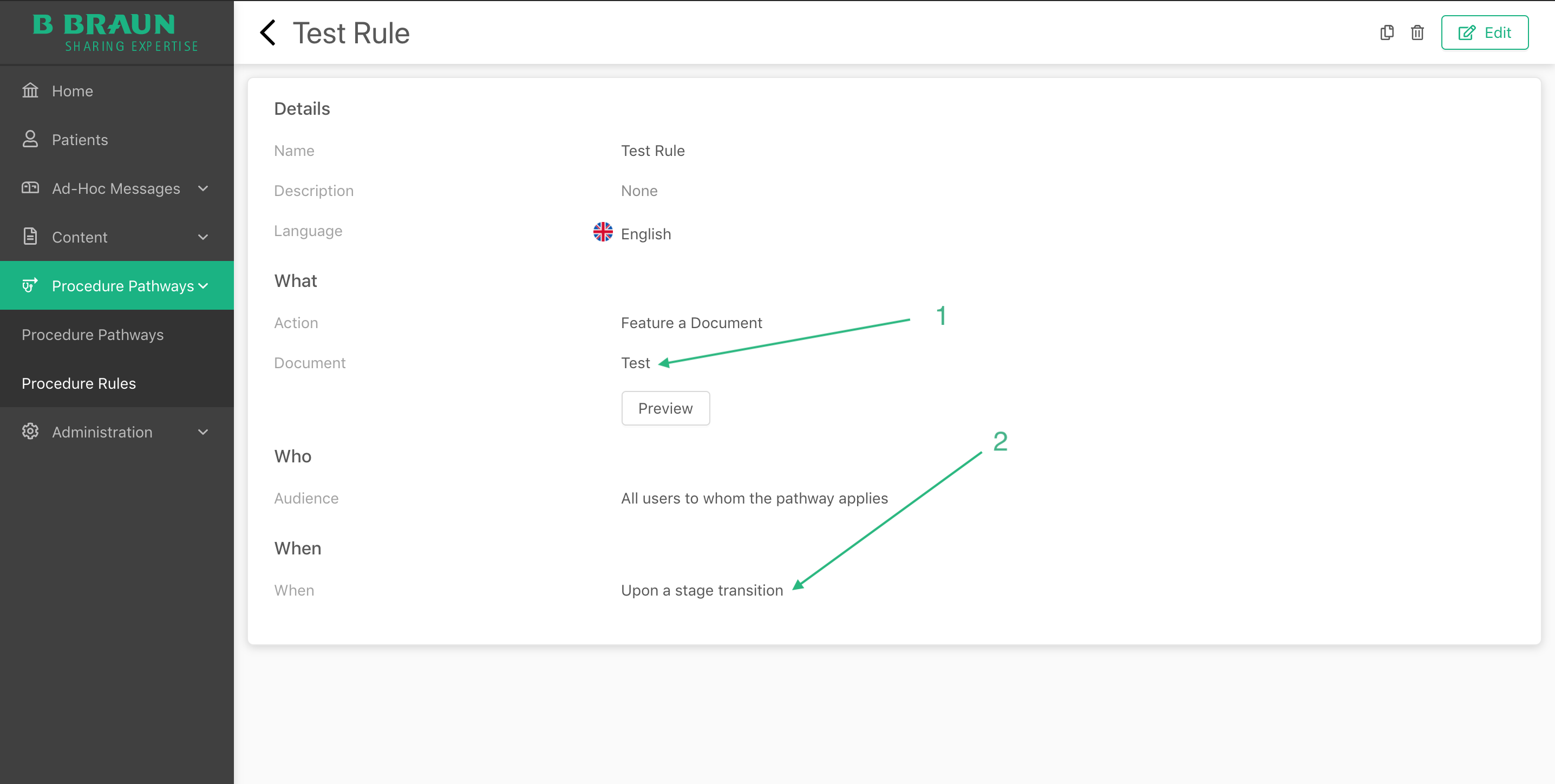Check-1: Is the document/video published?
Check if the document/video in question is ‘Published’ or ‘Unpublished’. If ‘Unpublished’, change the document/video status to ‘Published’ by editing it or clicking on the ‘Publish’ icon as shown below to publish the document/video.
If changes mentioned above were executed, refresh the FPA dashboard/app and check if the you able to see the document/video now, if not perform Check-2.
Check-2: Is the document/video used in a Procedure Rule? And is the same Procedure Rule used in the Procedure pathway assigned to the patient using the FPA app?
Open the document/video that you need to troubleshoot and check if it is used in the patient’s (using the FPA) assigned pathway. It should show the patient’s assigned pathway in the ‘Pathways using this document’ card in the document/video’s details page as shown below.
If the patient’s assigned pathway does not show up in the card mentioned above, open the Procedure Pathway tab and find the patient’s assigned pathway.
Next, view the details of the pathway and go to the stage where the document/video should have actually appeared. Check if there are any Procedure Rules first, if not, you need a create a new Procedure Rule that uses the document/video in question to the patient’s assigned pathway.
If Procedure rules are present, check all the procedure rules in that stage to determine if any of these rules use the document/video in question properly.
Click on the rule displayed in that stage to be redirected to the Procedure Rule’s details page, there are two possible scenarios to check here -
Is the procedure rule using the correct document/video?
Is the procedure rule triggered as intended?
Rectifying any mistakes here and refresh the dashboard to see the patient’s assigned pathway in the ‘Pathways using this document’ card in the document/video’s details page.
Finally, if changes mentioned above were executed, refresh the app/dashboard and check if the you able to see the document/video now, if not raise a Service Desk ticket for resolution by the Liquid State team.