Contents
This section provides a guide and instructions for managing Questionnaires in the dashboard.
Select the “Content” menu option from the left menu panel in the dashboard. Click on “Questionnaires” in the drop-down menu.
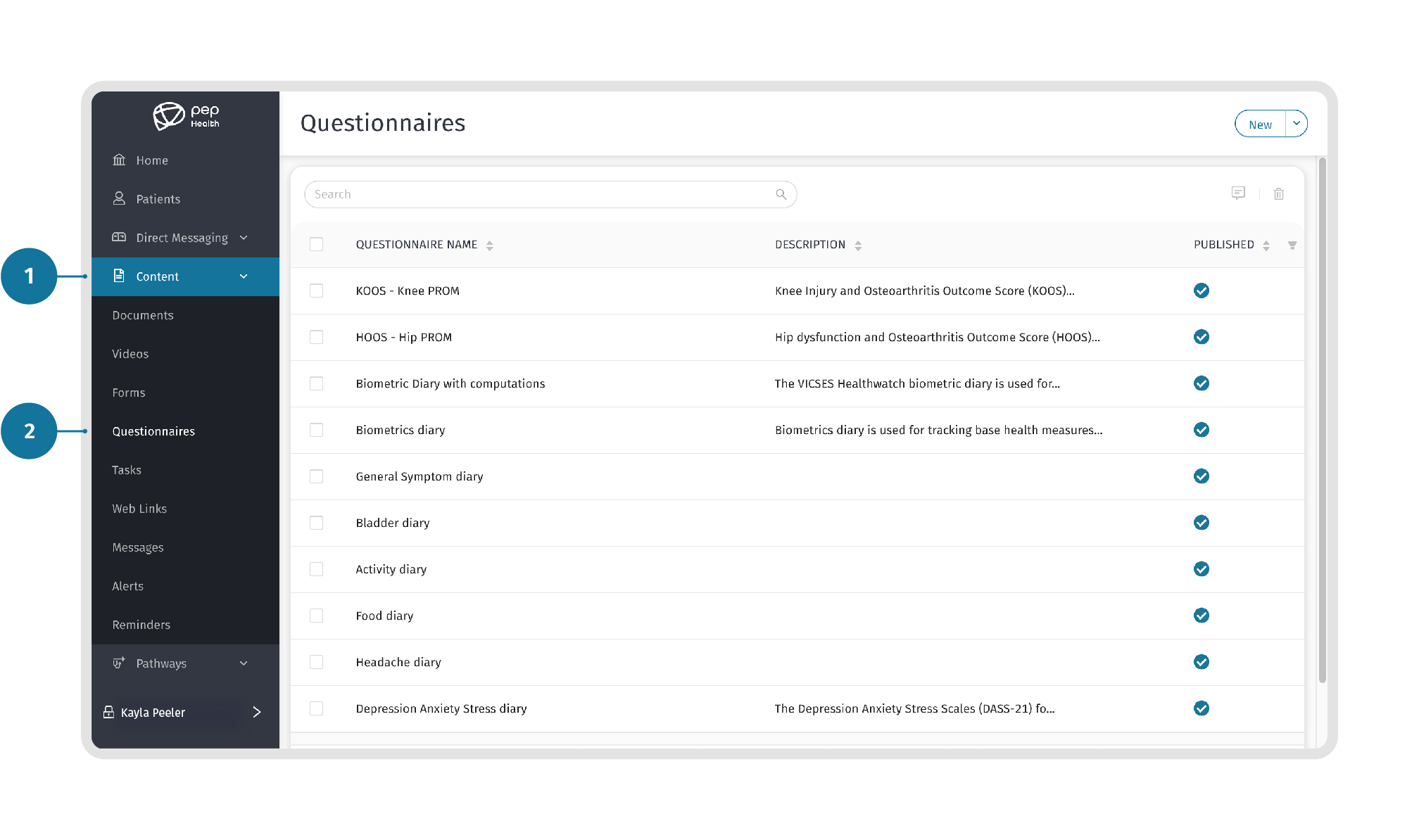
Here you can review the details of a Questionnaire by clicking on any of the questionnaires in the main list.
To create a new Questionnaire, click the “New” button in the top right corner of the page to view a drop-down menu.
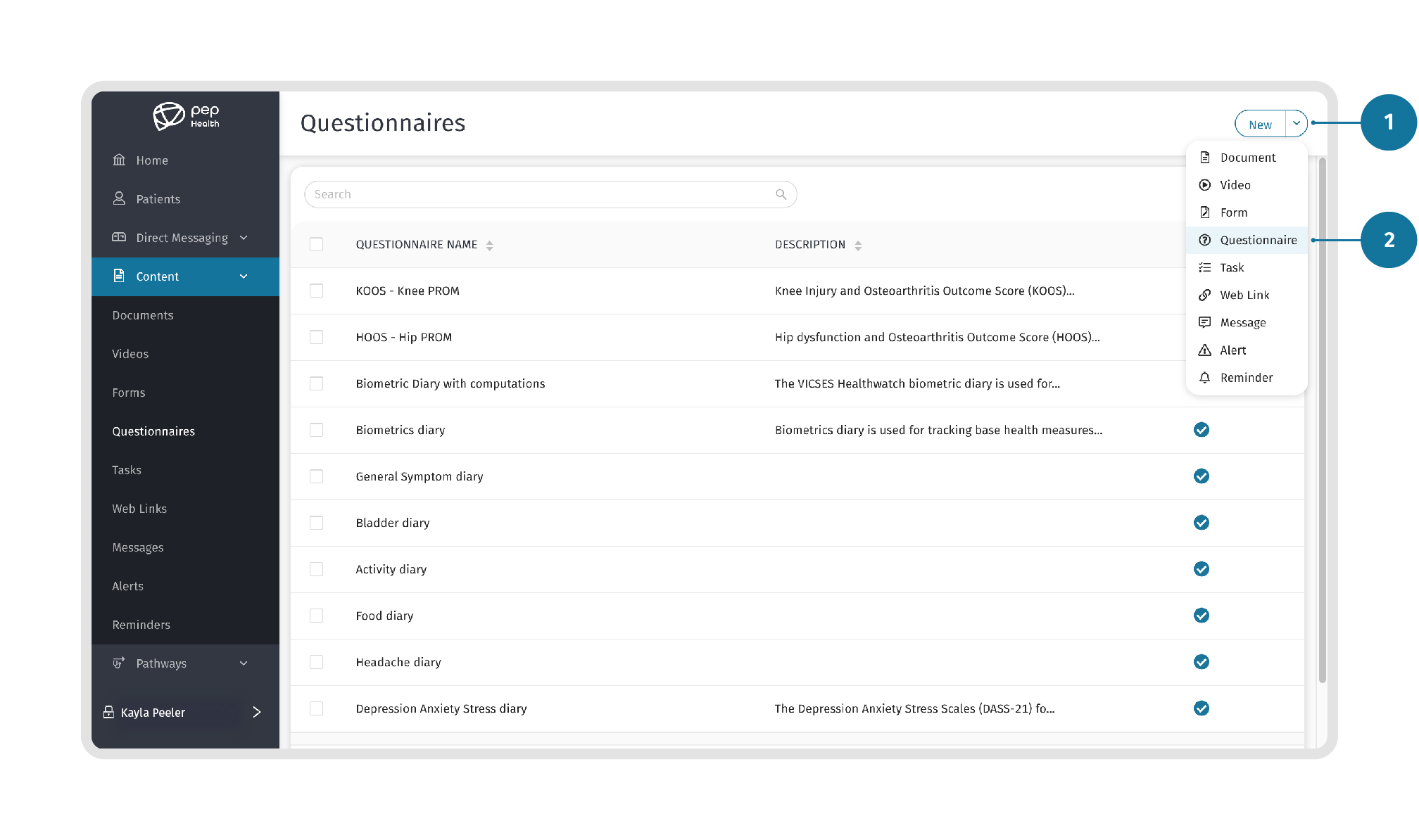
Next, start adding the required Details in the fields including the questionnaire Title, Description, Language, and Status.
There are two Status options to choose from:
Select “Publish questionnaire once created” if you want the questionnaire to be published.
Select “Don’t publish questionnaire” if you do not want the questionnaire to be published.
Here you can attach the required .JSON Content to the Questionnaire.
Click on the “Click or drag the file…” option to begin the process of uploading the .json file. This will open a dialogue box to find the .json file on your computer. Select the desired .json and click upload.
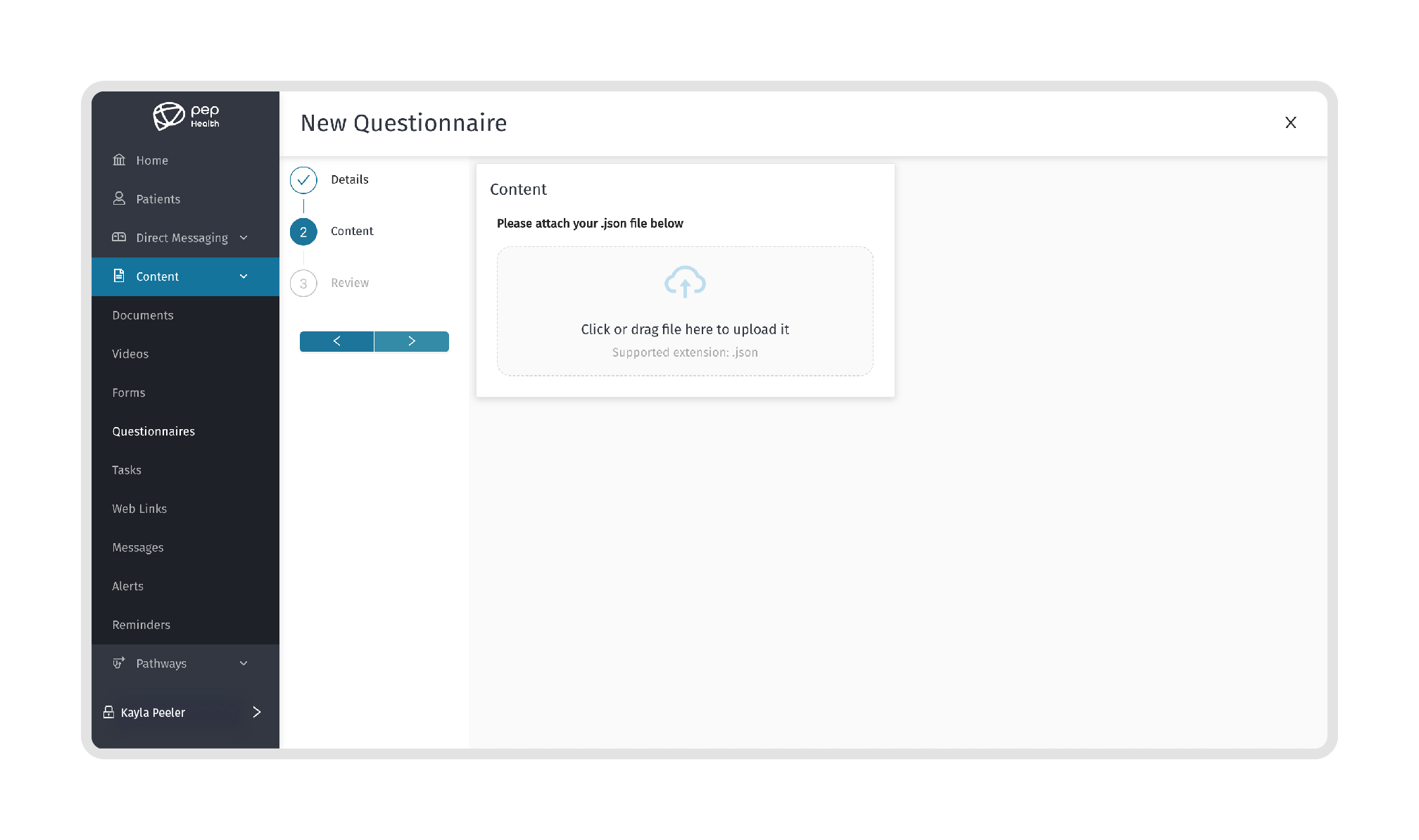
Next, review your uploaded .json to make sure it is the correct file. Click the next arrow to continue.
Here you can Review the Questionnaire details with the attached content. Press the back arrow to make any changes.
Once reviewed, click on the “Save” button to create the new questionnaire.
To edit a Questionnaire, select the questionnaire you want to edit from the main list and click to view the questionnaire details. Next, click on the “Edit” option in the top-right corner of the page.
Make sure to save any changes made to the questionnaire.
To download a Questionnaire, select the questionnaire you want to download and click on the “Download” icon located in the “Content” tab, as shown below.
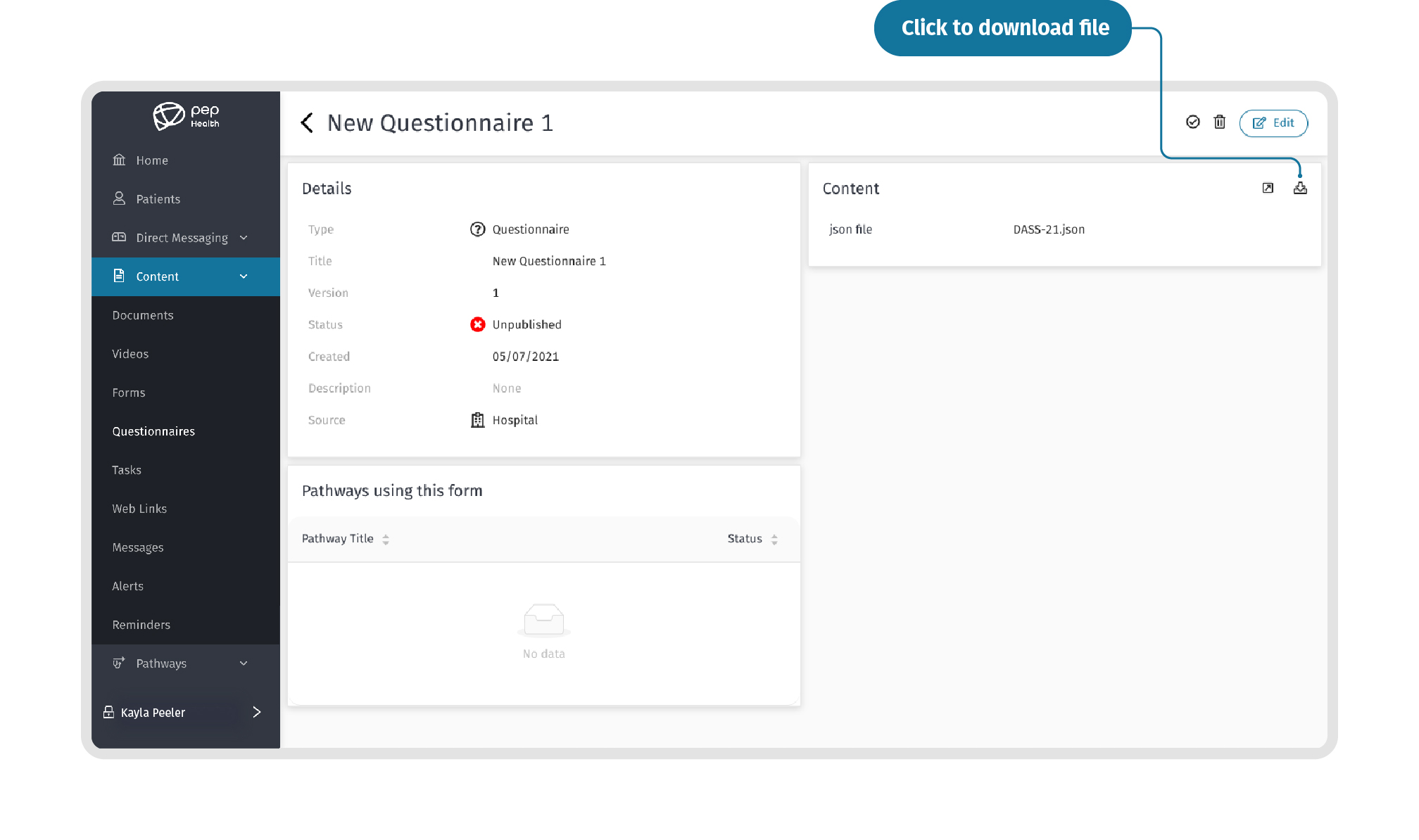
To delete a Questionnaire, select the questionnaire you want to delete from the main list and click on the Bin icon, as shown below.
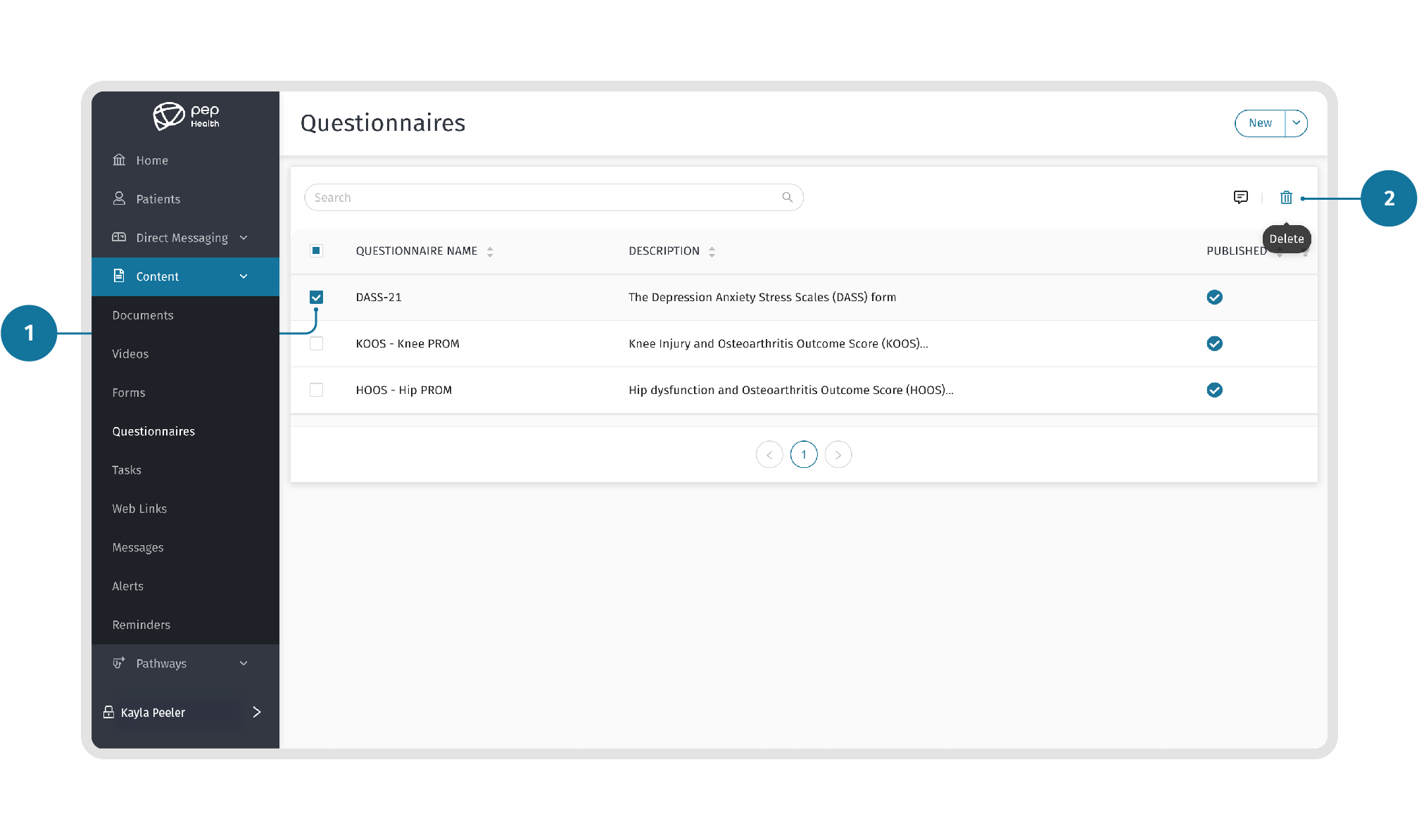
You can Publish or Unpublish a Questionnaire by selecting the icon in the top right corner next to the Bin icon, as shown below.
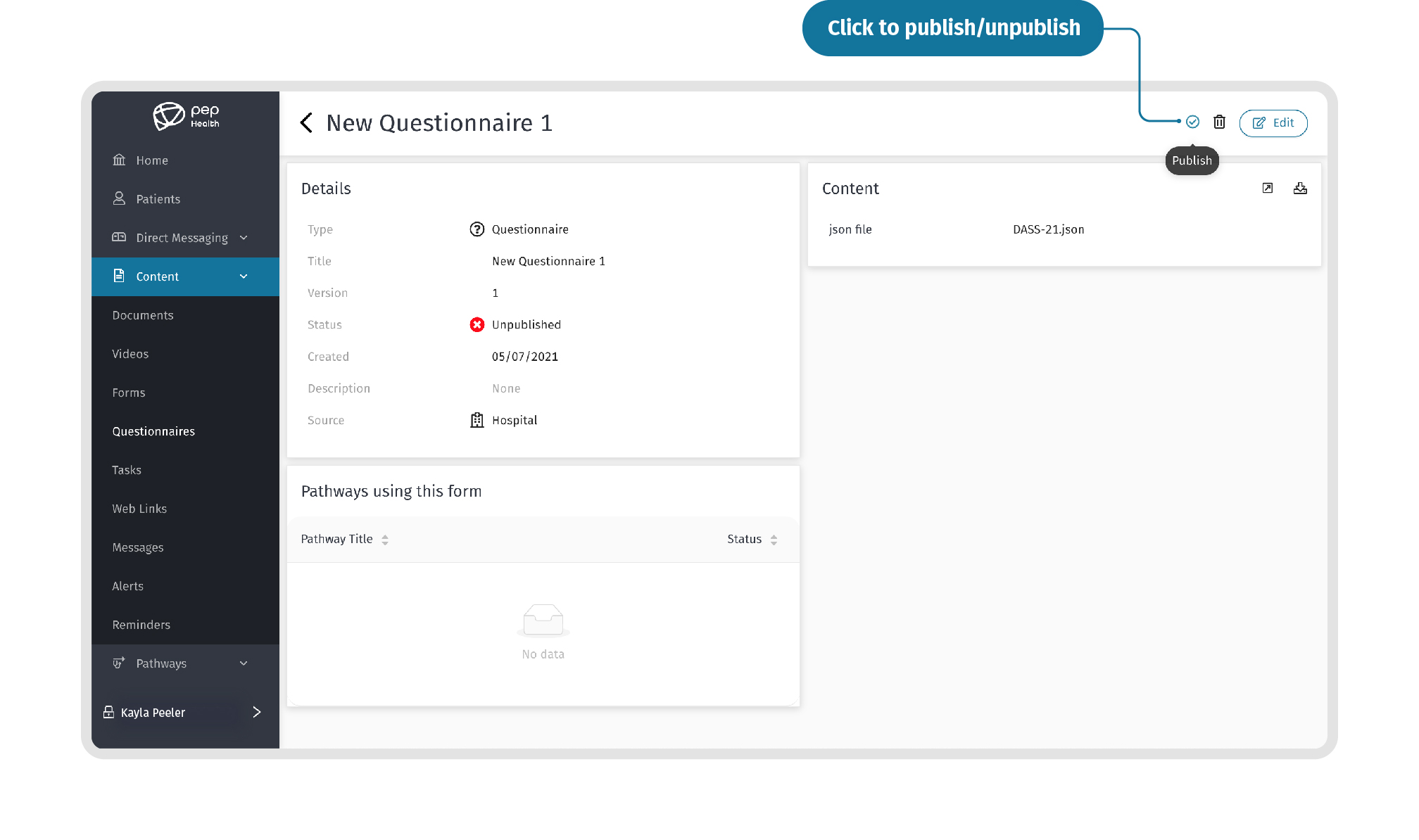
|