Home / 4.0 Calendar and Timeline
Calendar provides an overview of when content has been received and displays upcoming key dates as well as stage transitions, indicated by coloured dots.
1. Date picker - Choose a date and view associated content.
2. Current day - The currently selected day, indicated by blue.
3. Gray dots - Indicate that content was delivered on this day.
4. Green dots - Indicate a stage transition or key date.
6. About the timeline - Displays a list of all possible content that can be received.
7. View toggle - Allows you to switch between “Calendar” and “Timeline” views.
8. Refresh button - Allows you to refresh the page and make sure the latest information is being displayed.
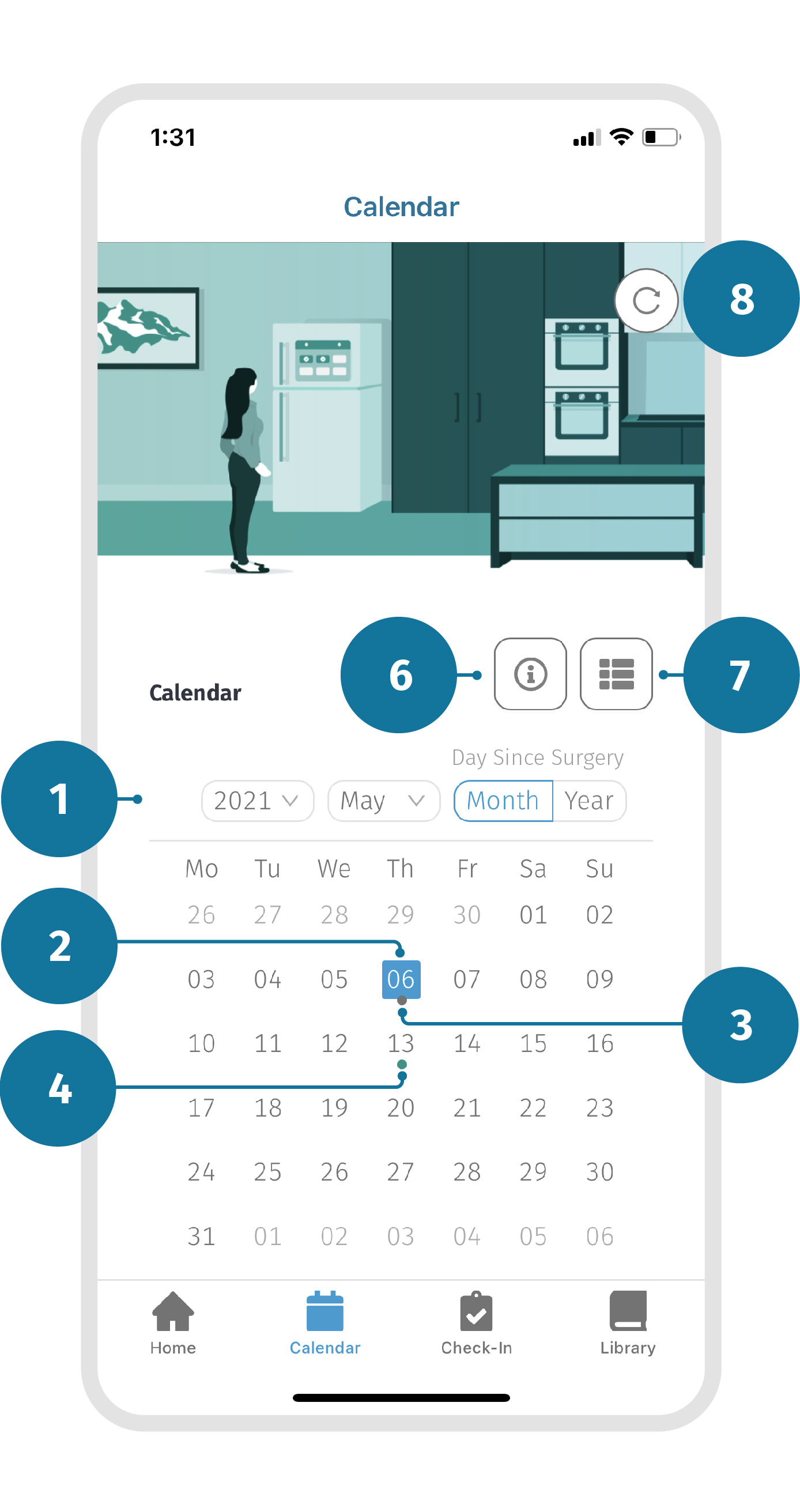
1. Use the date picker to select a day. Dates with coloured dots below them indicate that content has been delivered, a stage has been transitioned or a key date was set on this day.
2. Scroll down to see a list of content received on the selected date.
3. Tap on the content to view any of the content listed. See a full list of content types here 7.0 Content Types
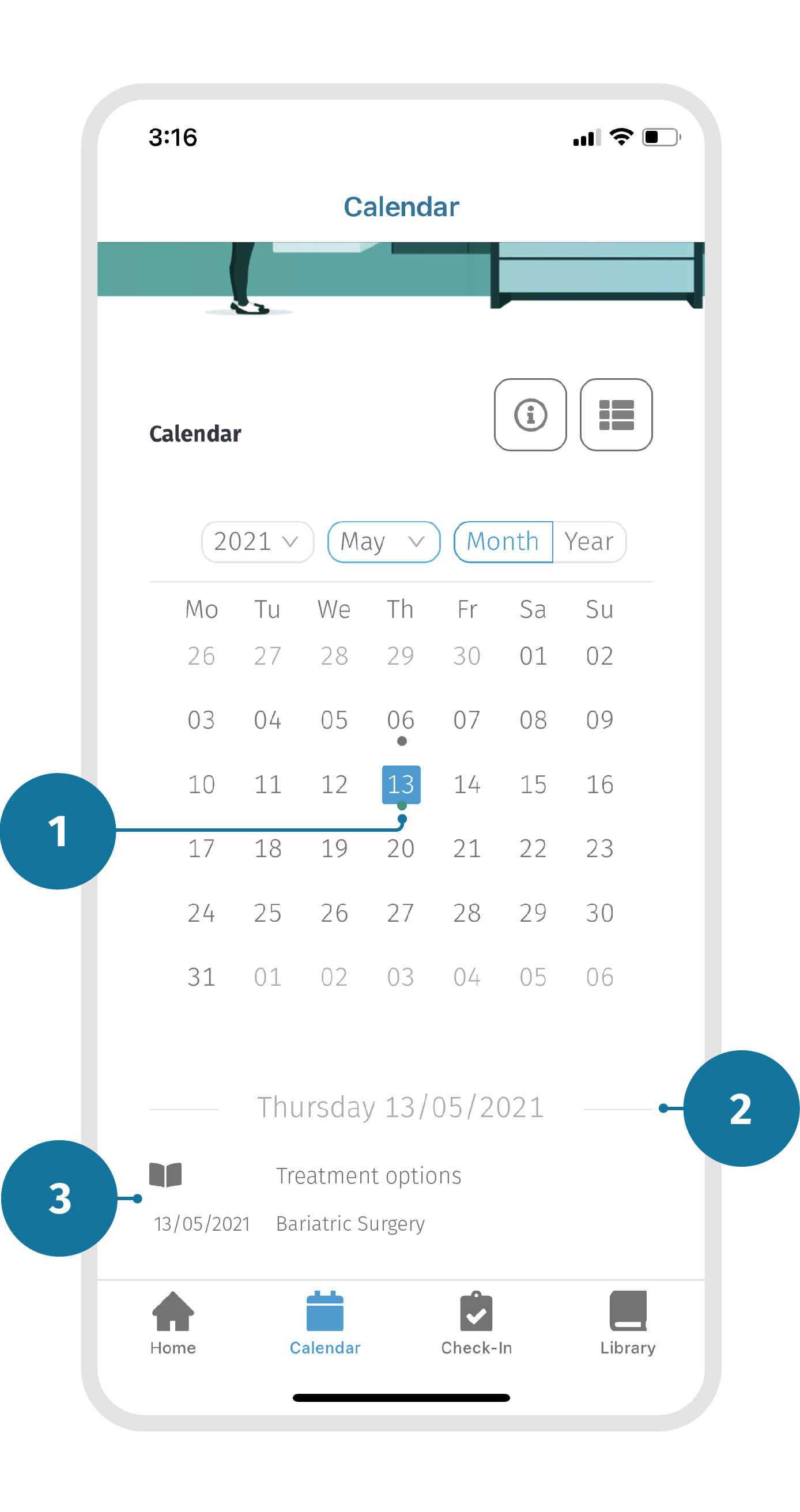
4.1 Calendar and Timeline Introduction