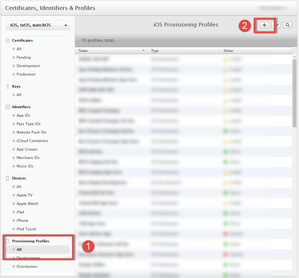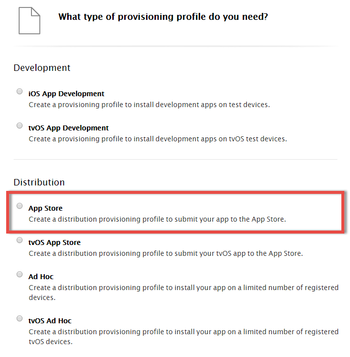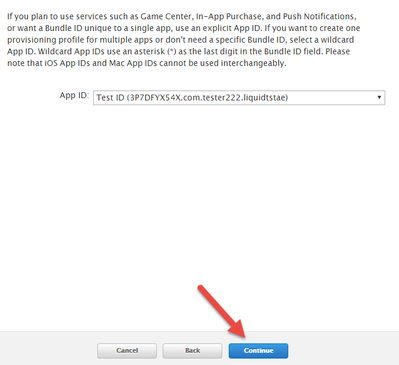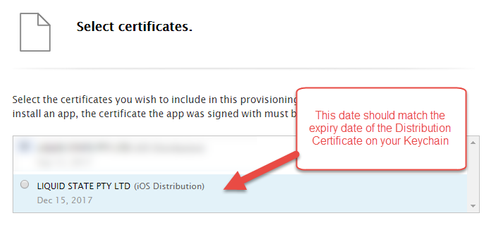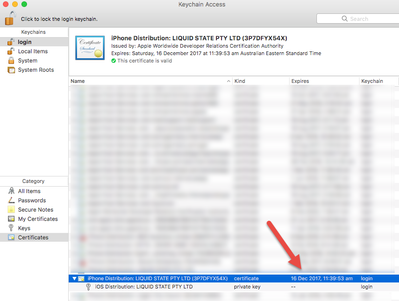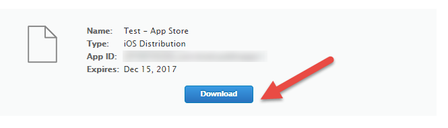How to: Create an App Store Provisioning Profile
App Store provisioning profiles are used for Testflight app uploads and for App Store uploads. Unlike an Ad-Hoc Profile, an App Store Provisioning Profile allows an app to be installed on all iOS Devices subject to External Review by Apple. This means you don't need to add Device UUIDs to an App Store Provisioning Profile.
To create an App Store Provisioning Profile you must have:
- Apple Developer Account
- Create an App ID
To create an App Store Provisioning Profile:
- Login to Apple Developer
- Click All under Provisioning Profiles
- Click + located top-right
- Select App Store under the Distribution heading and click Next
- From the drop-down menu, locate your App ID and click Continue
- Select your Distribution Certificate and click Continue
- Enter a name for the App Store Profile profile and click Continue
- Click Download on your App Store Profile
Unless otherwise indicated in the Overview page of this WIKI the information contained within this space is Classified according to the /wiki/spaces/ISMS/pages/739344530 as |
INTERNAL |