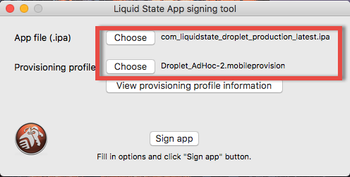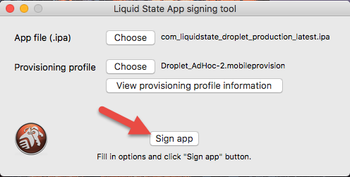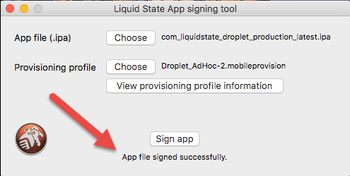How to: Sign an iOS App for App Store
To upload an iOS app to the App Store or test the app on Testflight, it must first be signed with an App Store Provisioning Profile.
To sign an iOS app bound for the App Store, you must:
- Mac Computer
- Xcode
- Keychain Access
- /wiki/spaces/LSKB/pages/30343244
- App Store Provisioning Profile
- iOS App downloaded from Ubiquity
To sign an iOS app bound for the App Store:
- Ensure you have Created an App Store Provisioning Profile and download your configured iOS App from Ubiquity
- Open Liquid State App Signing Tool (LSAST) on your Mac
- Attach the App Store Provisioning Profile and iOS App that you downloaded relating to the profile
- Click Sign App
- Keychain will prompt you 29 times (as of 2017) to Allow Access if you have never signed an app before. Click Allow Access 29 times or just click always allow. It may take a minute for the Ad Hoc Profile and iOS app to merge
- The LSAST will complete the signing process and display App Signed Successfully
Unless otherwise indicated in the Overview page of this WIKI the information contained within this space is Classified according to the /wiki/spaces/ISMS/pages/739344530 as |
INTERNAL |