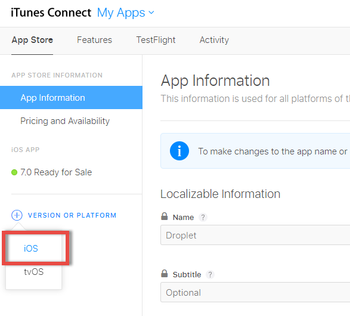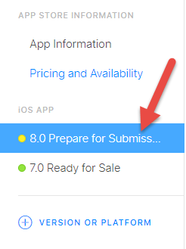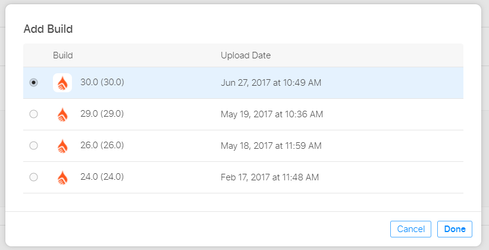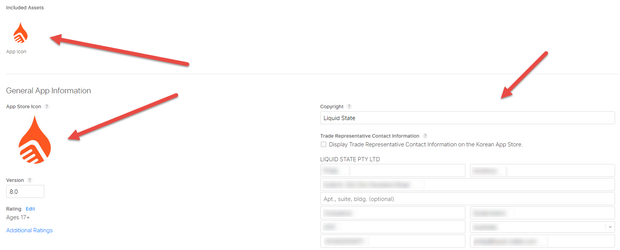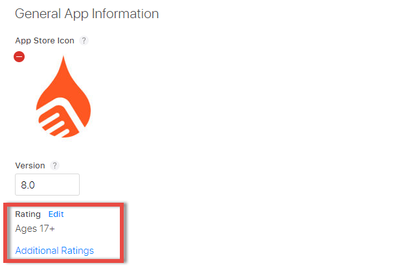How to: Submit & Release iOS App
Submitting and releasing your iOS app is exciting and challenging. You will need to collect information that you would usually see on a public app store release.
To submit & release an iOS app you must have:
To submit and release your iOS App to the App Store:
- Login to iTunes Connect (you can access this through Apple Developer too)
- Click My Apps
- Click on your app entry that has been uploaded through Application Loader
- Under Version or Platform click iOS
- Enter a version number and click Create
- Under iOS App a new entry will appear. Select that entry
- Enter What's new information
- Upload App Previews and Screenshots in accordance to Apple's requirements. It's easier to make them all default to a 5.5 inch and 12.9 inch display.
- Enter Keywords → there are tags that users won't see but Apple will use to help people find your app
- Enter Support URL → this will be visible on the app store
- Enter Marketing URL → this can be your normal website or a marketing website
- Enter a Description and/or Promotional Text
- Under Build click the +
- You should see your uploaded app! Select the build and click Done
- Upload Icons to suit the boundaries set by Apple. Add additional information about your company
- Generate a Rating
- Add in-app purchases if you have any
- Add App Review Information.
Once you submit your app - Apple will review the app you're wanting on their App Store. They will download it and test it. They will require a test login, notes and contact details if they come across any problems.
- Set Version Release to either immediate, manual release or auto. After Apple reviews the app, and if it passes, it will be released based on these settings.
- After confirming all the information is correct click Save
- Click Submit for Review
Unless otherwise indicated in the Overview page of this WIKI the information contained within this space is Classified according to the /wiki/spaces/ISMS/pages/739344530 as |
INTERNAL |