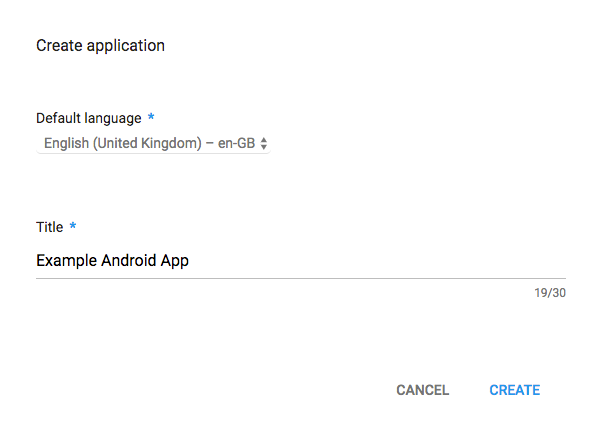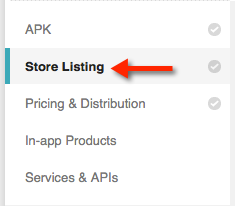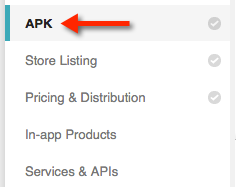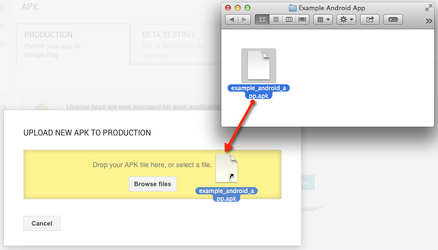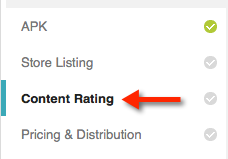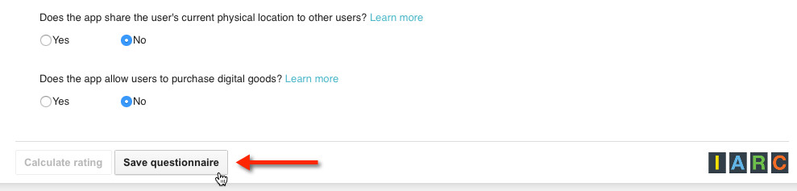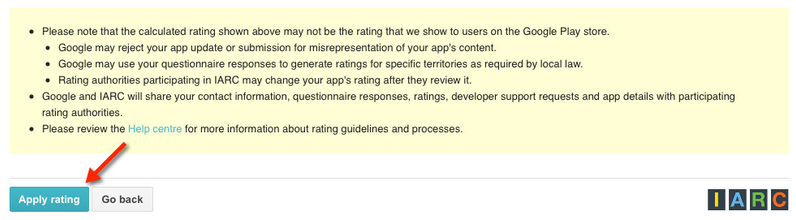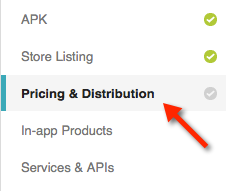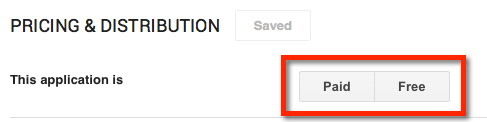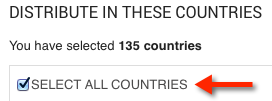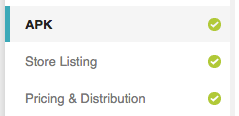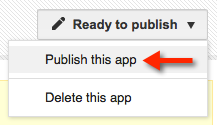How to: Submit your Android App to Google Play
Android apps are submitted through the Google Play Developer Console. You must register as a Google Play developer to access this console.
Your Android app's package file will be in .apk format.
The .apk file you submit must be no larger than 50MB. If your app package file is too large, try making some contents downloadable, rather than included.
Add a New App
To begin:
- Login to Google Play Console
- Sign in to the Google Play Developer Console, then click the + Add a new application button.
- In the Add New Application overlay, specify the Default language of your app, and enter the app's Title.
- Click on Create.
Prepare Store Listing
Once you have created your app entry in the Google Play Developer Console, you will prepare your app's Google Play store listing.
Product Details
First, enter your app's general details under the Product Details heading.
The product details you enter apply to the default language you specified when adding your app.
You can add translations for other languages by clicking the Manage Translations button under the Product Details heading.
You will need to enter the following details:
- Title - This is the title which users will see when viewing your app in the Google Play store. This name can be different to the name you entered when adding the app. It can also be different to the app titles you entered when configuring your Android app in Liquid State Ubiquity.
- Short description - A short description which is displayed in your app listing's preview. This description can be up to 80 characters.
- Full description - A full description of your app, which is displayed in your app listing. This description can be up to 4000 characters.
Graphic Assets
You will need to upload some graphic assets for your app. These include app icons, feature graphics, and screenshots of your app running on Android devices.
Categorization
Under Application type, select Application. Liquid State apps do not support game services.
Then select the Category into which your app fits. It is important to select the most relevant category in order to effectively target users who browse Google Play by navigating through app categories.
Select a Content rating for your app. If you're not sure about which rating you should select, click the Learn more about content rating link.
Contact Details
You must enter an Email address where app users can contact you.
Optionally, you can enter your Website URL and a support Phone number.
Privacy Policy
If you want to provide a privacy policy for your app, enter a link to a privacy policy webpage in the Privacy Policy field.
If you do not have a privacy policy, simply tick the Not submitting a privacy policy URL at this time box.
Once you have filled our your app's store listing details, click the Save button towards the top of the page.
The tick icon next to the Store Listing tab will become green. This indicates that the Store Listing section is complete.
You can then move on to uploading your app's .apk file, and setting any relevant pricing for your app (and/or In-app products).
Upload your Android App's .apk File
To upload your app's .apk file, enter the APK tab.
Within the APK tab, ensure you are working under the Production heading.
Click the Upload your first APK to Production button.
Drag and drop your .apk file in to the marked space, or use the Browse files button to locate your and select .apk.
Once your .apk file has been successfully uploaded, the tick icon next to the APK tab will become green. This indicates the APK section is complete.
Content Rating
Google Play requires all apps to be rated against the International Age Rating Coalition (IARC)'s content rating system.
To publish your app, you must fill in the IARC Content Rating Questionnaire.
You cannot fill out the Content Rating Questionnaire until you have uploaded an APK for your app.
To fill in the content rating questionnaire, enter the Content Rating tab.
Read through the information on this page, then click the Continue button.
You will begin the Content Rating Questionnaire.
- Reference, news, or educational
- Entertaintment
- Utility, productivity, communication, or other
Follow the prompts, and fill out every section of the questionnaire.
If you are unsure about how to answer a question, click the relevant Learn more link.
If you are still unsure after reading the additional information, contact Liquid State Support for clarification.
Once you have filled out every section, including sub-sections that may appear based on your previous answers, click the Save questionnaire button.
The answers you have provided will be saved.
To receive a rating based on these answers, click the Calculate rating button.
Your app's rating for different ratings systems will be displayed.
Read through the dot points below the rating, then click the Apply rating button.
Pricing & Distribution
Before you can publish your app on the Google Play store, you must define whether the app will be available as a free download, or whether you will charge users to download the app itself.
Remember, you can charge for individual content downloads (in-app purchases) without charging users to download the app itself.
To elect whether your app will be free or paid, navigate to the Pricing & Distribution tab.
Then, click either the Paid button or the Free button.
If you are charging for your app, you will need to enter a Default price. You can use the Auto-convert prices now button to automatically convert your default price in to the equivalent price for other regions, based on current exchange rates and tax rates.
Under the Distribute In These Countries heading, you can choose the countries in which you want to sell your app. Most developers simply tick the SELECT ALL COUNTRIES option.
There are a number of other headings in the Pricing & Distribution tab. You can leave the following boxes unticked:
- Android Wear - Liquid State apps do not support Android Wear
- Android TV - Liquid State apps do not support Android TV
- Google Play for Education - You only need to tick this box if you intend to offer educational institutions a discounted price on your paid app
Under the Consent heading, you can optionally choose to opt out of Google Play marketing.
You must also acknowledge that your app meets Android's Content guidelines and US export laws. Links with more information about these guidelines and laws can be found in each section's explanation text.
Once you have filled our your app's pricing and distribution details, click the Save button towards the top of the page.
The tick icon next to the Store Listing tab will become green. This indicates that the Pricing & Distribution section is complete.
In-app Products
In-app Products are also commonly referred to as in-app purchases (IAPs). For Liquid State apps, IAPs are paid downloadable content.
You can include IAPs within your initial app submission, org make them available after the app has already been approved.
For more information, see How to: Create Android In-app Purchases .
Submit your App
Ensure you are completely happy with your app package and app listing before submitting your app.
You must have completed all of the required sections in the APK, Store Listing and Pricing & Distribution tabs before you can submit your app.
Once you have completed all of these sections, your app's status will change from Draft to Ready to publish.
To publish your app, simply click on the drop down arrow in the Ready to publish button. Then, click Publish this app.
Your Android app will be published on the Google Play store. This can take around 48 hours. You should receive a confirmation email once your app is listed on Google Play.
Unless otherwise indicated in the Overview page of this WIKI the information contained within this space is Classified according to the /wiki/spaces/ISMS/pages/739344530 as |
INTERNAL |