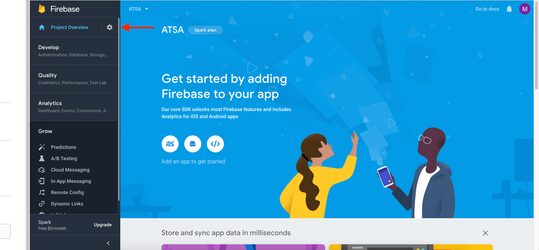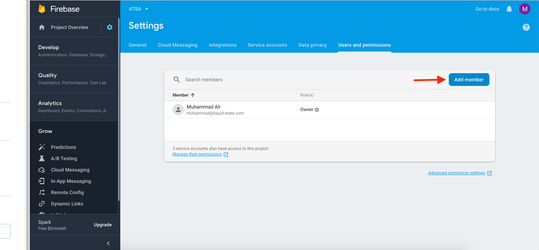How to: Invite Liquid State to your Google Firebase Console
Adding Liquid State to your Firebase Console account will assist in configuring Push Notifications for your Android app.
Step-by-step guide
- Go to firebase.google.com
* Either:
a) Log in to the Console with an existing Google account (which can be the same as your Google Play Developer account), or
b) Create a new account and log in to the Console - Within your FireBase account, click Add Project
- Give your project the same name as your app and proceed to accept Ts & Cs, and create the project
- After the project is created, click Continue
- You will be taken in to your Firebase project
- In the top-left of the sidebar there is a Settings button (cog icon)
- Click this button then click Users and Permissions
- Click Add Member
- Enter (First Name: Gautami | Last Name: Shetty) gautami@liquid-state.com and (First Name: Cyril | Last Name: Doussin) cyril@liquid-state.com
- Set the Role to Owner
- Click Add member
Contact Liquid State Support if you have any questions.
Related articles
Unless otherwise indicated in the Overview page of this WIKI the information contained within this space is Classified according to the /wiki/spaces/ISMS/pages/739344530 as |
INTERNAL |