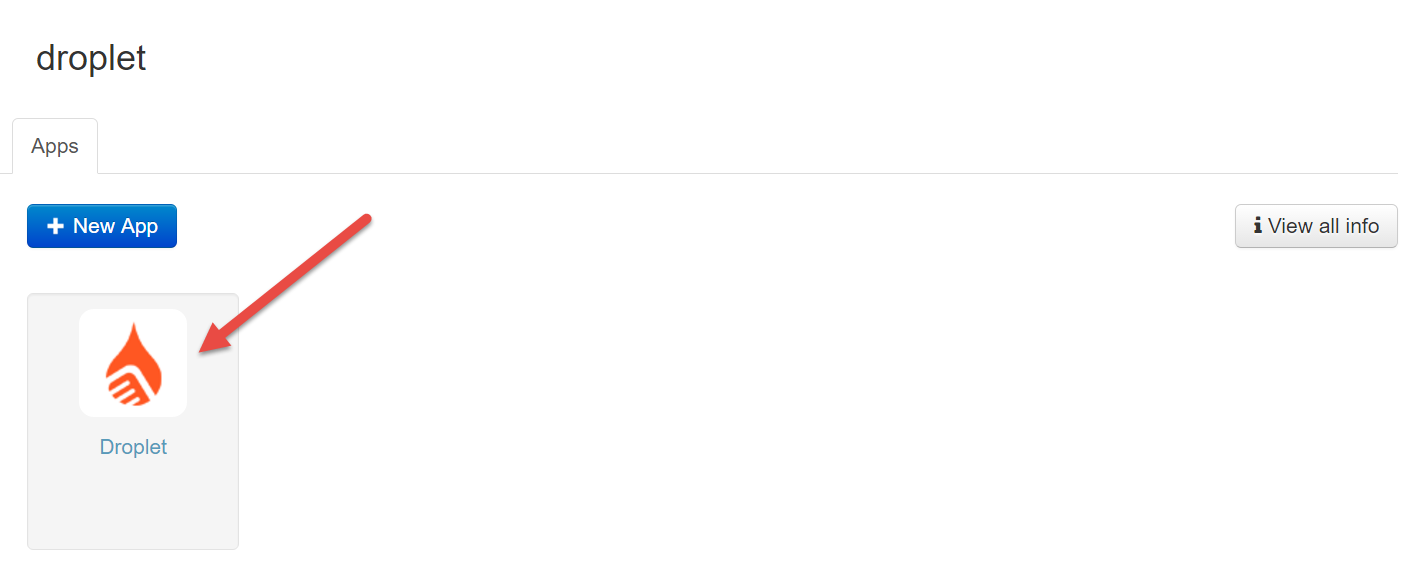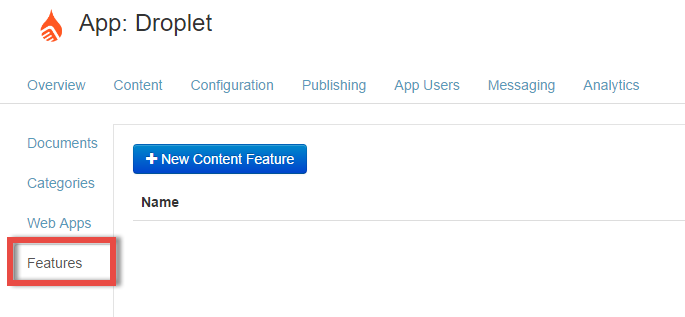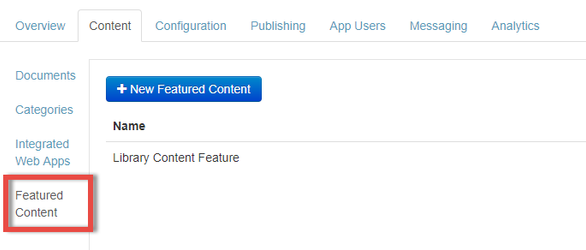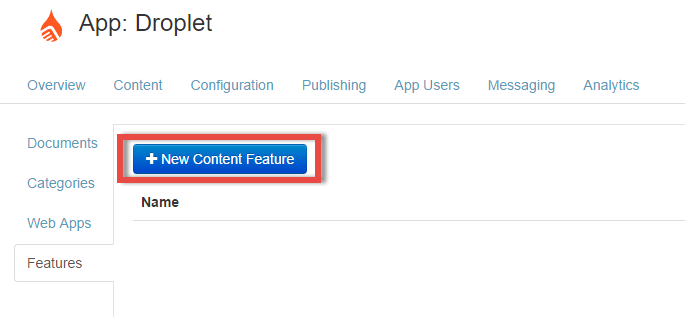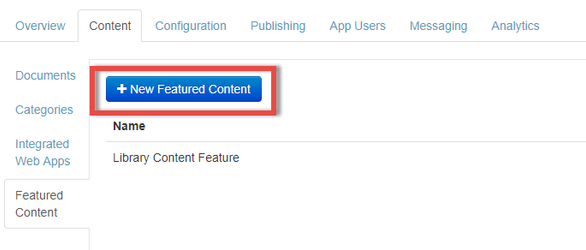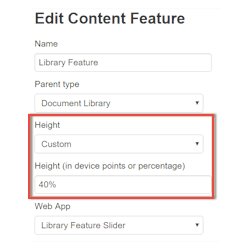A Featured Content Feature uses the Integrated Web App uploaded in Ubiquity to define and display the zipped folder you've uploaded. Featured Content features can appear in the Library (main screen) or a Category.
To add a an Integrated Web App to your app:
- Ensure you have created and uploaded a Web App to Ubiquity
- Login to Ubiquity
- Click on your App entry
- Click Content
- Along the left-hand side panel click on FeaturesFeatured Content
- Click New Featured Content Feature
- Enter a name
- Select display location inside the app. Either the Document Library or Document Category.
Select height
Info Tiny → 50 device points
Small → 70 device points
Medium → 120 device points
Tall → 200 device points
Very Tall → 280 device pointsCustom → either Device Points or Percentage. For example: 380 or 40%
- Select Web Select Integrated Web App to be used
- Click Save
- Close a open your app to display the Content Feature with the associated Web App. You might need to rebuild your app if you have just enabled Content Features.