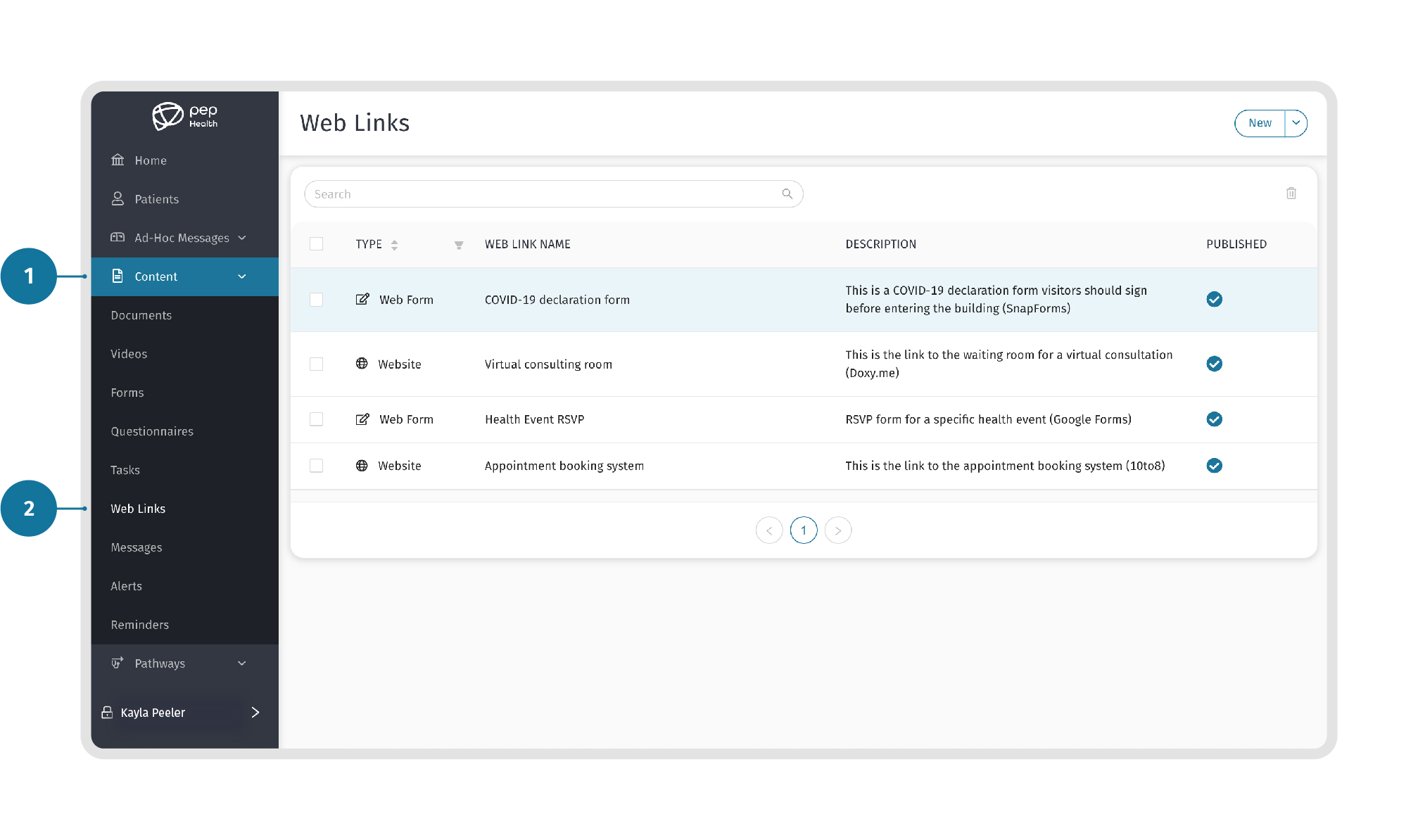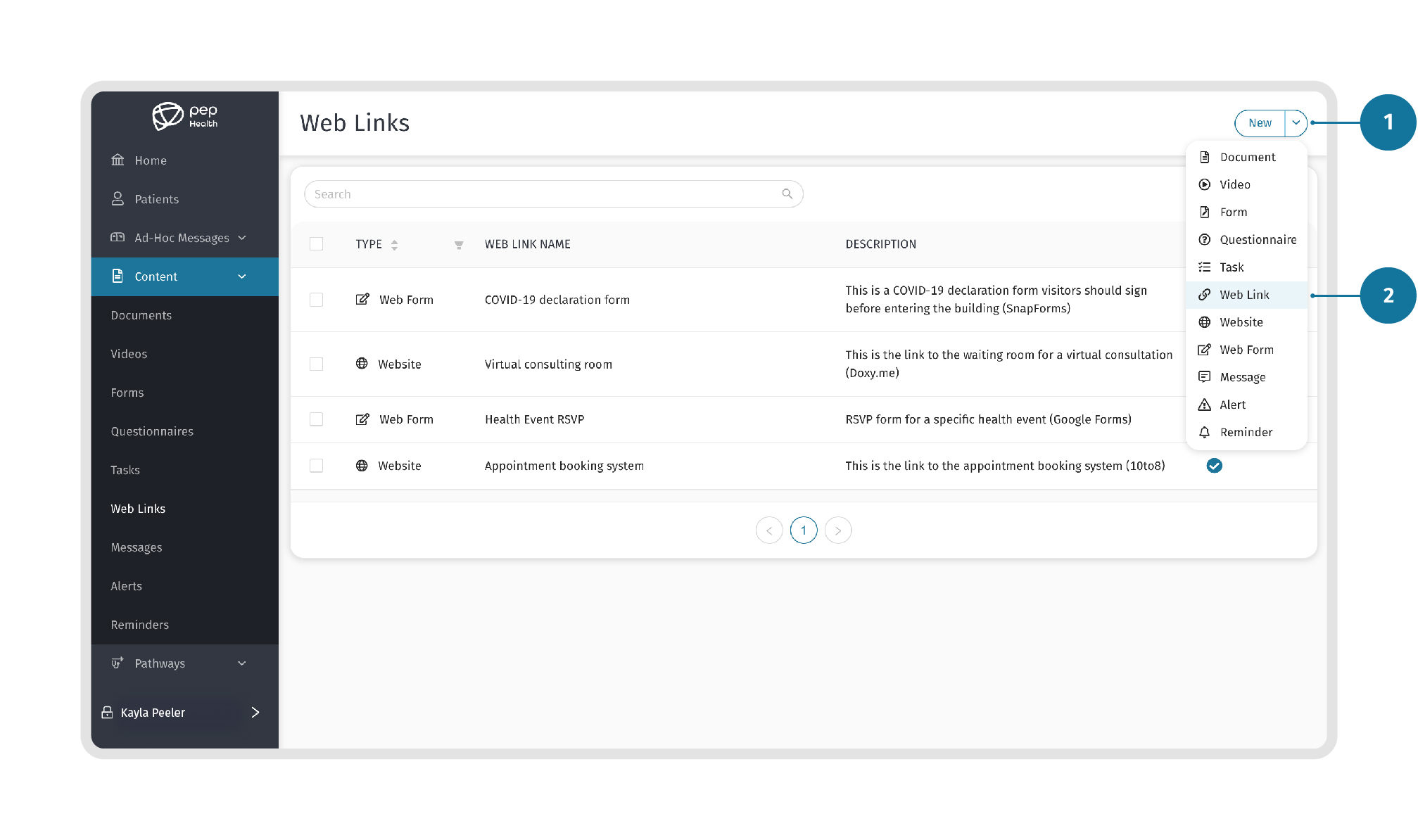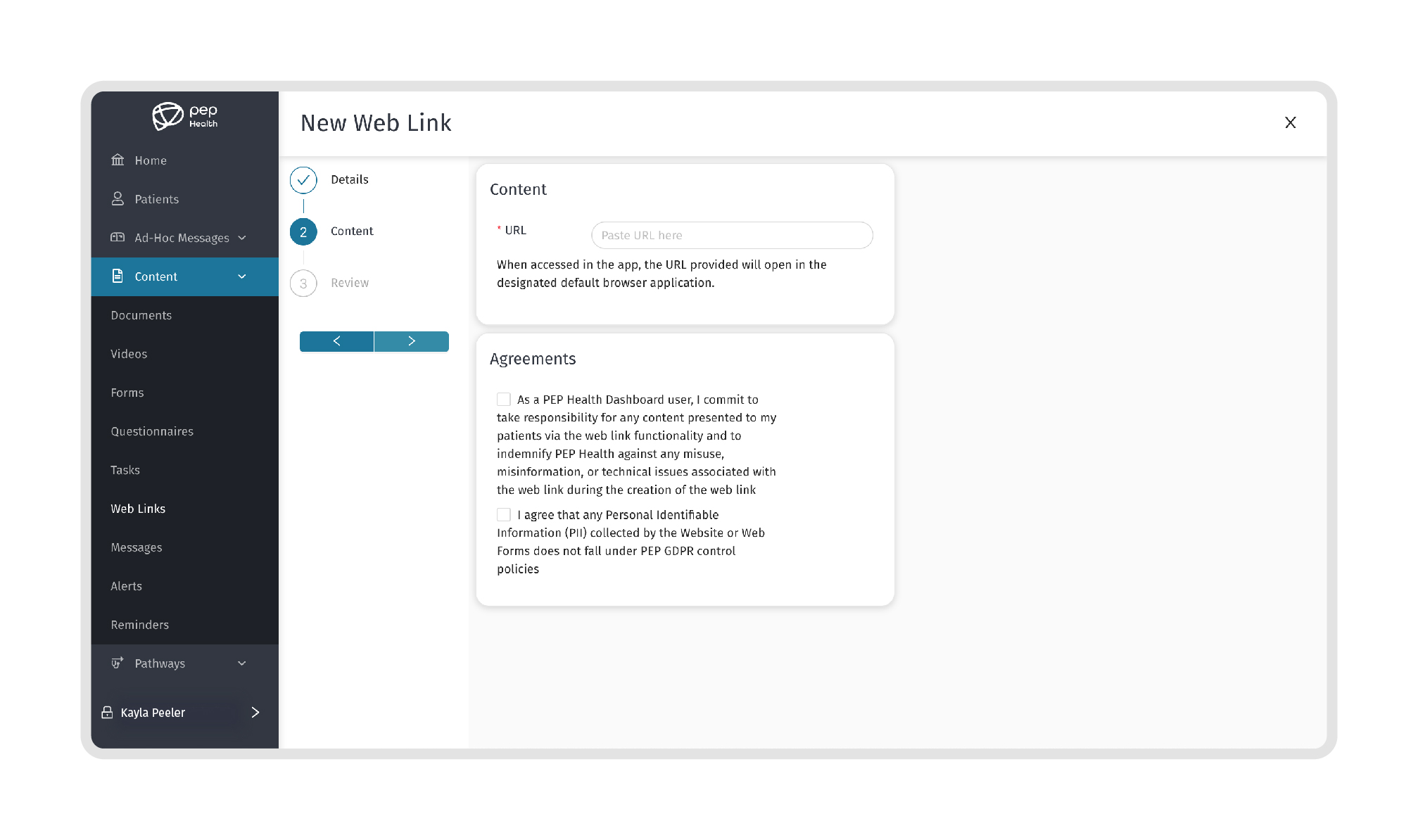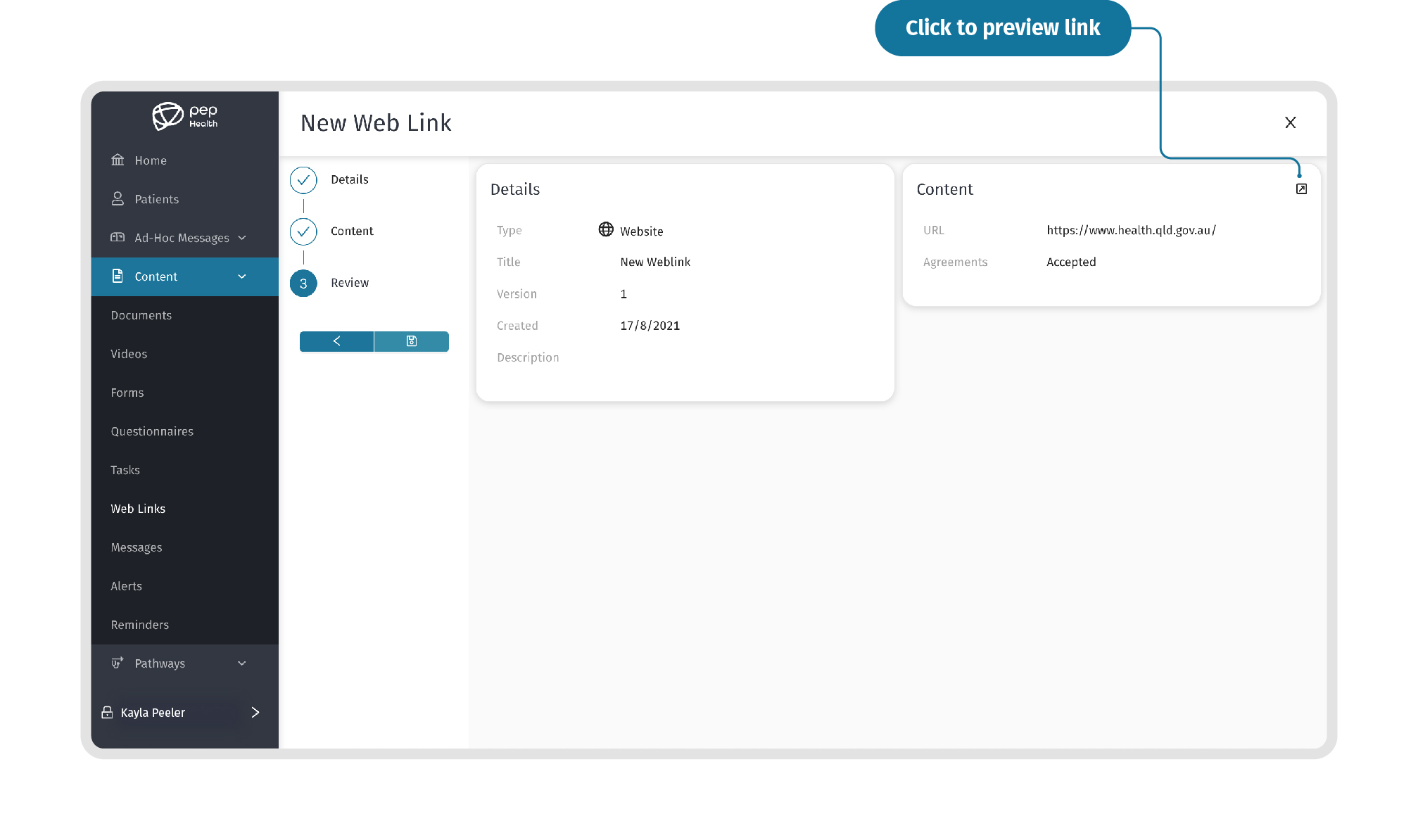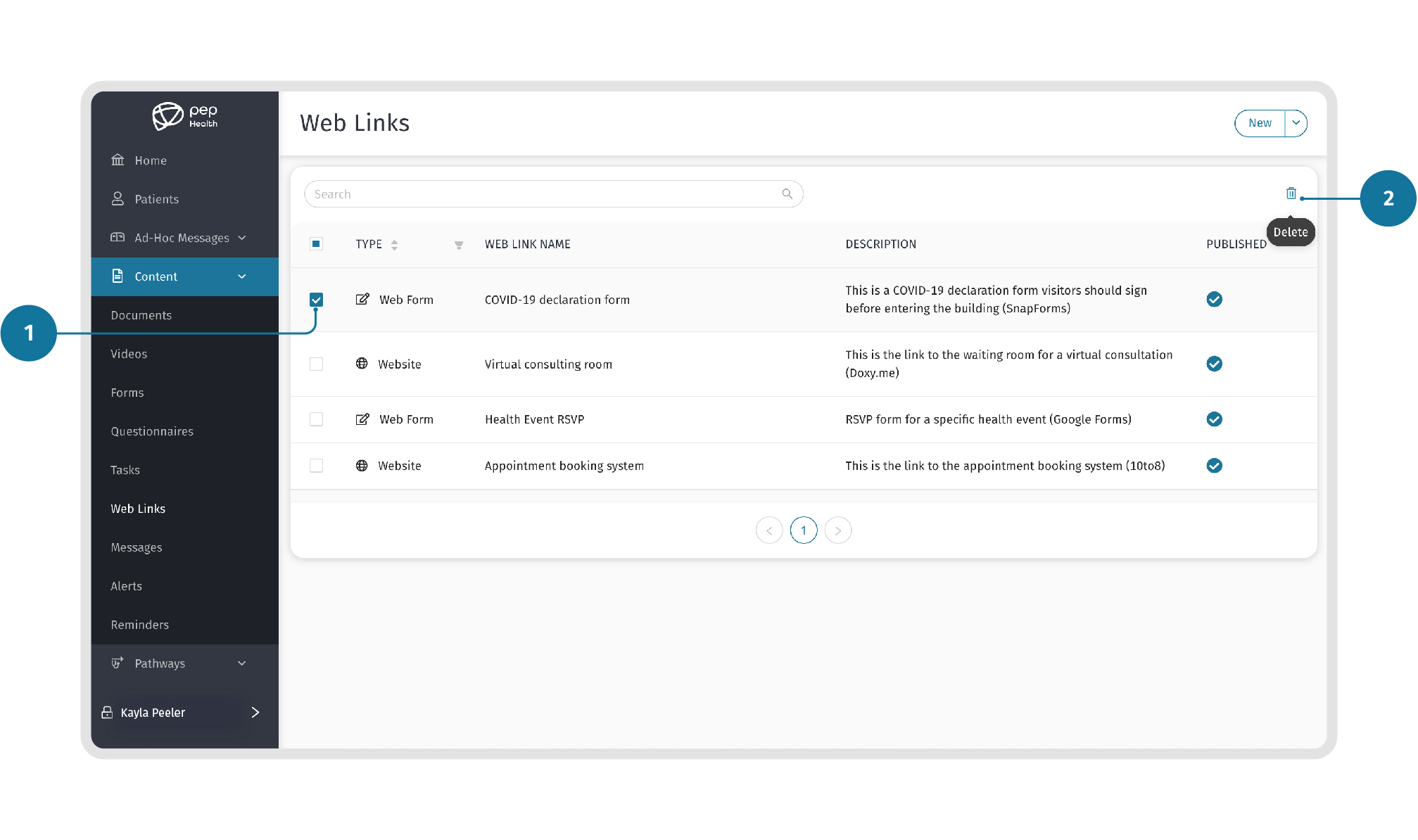Contents
| Table of Contents |
|---|
This section provides a guide and instructions for managing Weblinks in the dashboard.
STEP 1: Navigate to your Weblinks
Select the “Content” menu option from the left menu panel in the Dashboard. Click on “Weblinks” in the drop-down menu.
STEP 2: Review Weblink details
Here you can review the details of the Weblink by clicking on any of the Weblink in the main Weblink list.
STEP 3: Create a new Weblink
To create a new Weblink, click the “New” button in the top right corner of the page to view a drop-down menu.
STEP 4: Add Weblink Details
Next, start adding the required Details in the fields including the Weblink Title, Description, and Content Type.
There are two Content Type options to choose from:
Select “Web Form” for links that are used to collect information from your patients.
Select“Website”for links used to inform your patients.
STEP 5: Add Content to a Weblink
Here you can input the URL for a Weblink.
Click on the URL field and paste or type the URL you would like this weblink to feature.
Read through the Agreements below and then click the checkboxes associated with each.
Click the next arrow to continue.
STEP 6: Review the Weblink
Here you can Review the Weblink details with the attached content. Press the back arrow to make any changes.
Once reviewed, click on the “Save”button to create the new Weblink.
STEP 7: Preview a Weblink
To preview a Weblink, click on a Weblink in the “Content”section. Click on the Open icon to open and preview the Weblink.
STEP 8: Editing the Weblink
To edit a Weblink, first select it from the Weblink list, then click on the “Edit” option in the top-right corner of the page. Make sure to save any changes made to the Weblink.
STEP 9: Delete a Weblink
To delete a Weblink, select the Weblink you want to delete from the main list and click on the Bin icon, as shown below.
Related Articles
| Filter by label (Content by label) | ||||||||||||||||||
|---|---|---|---|---|---|---|---|---|---|---|---|---|---|---|---|---|---|---|
|
| Page Properties | ||
|---|---|---|
| ||
|