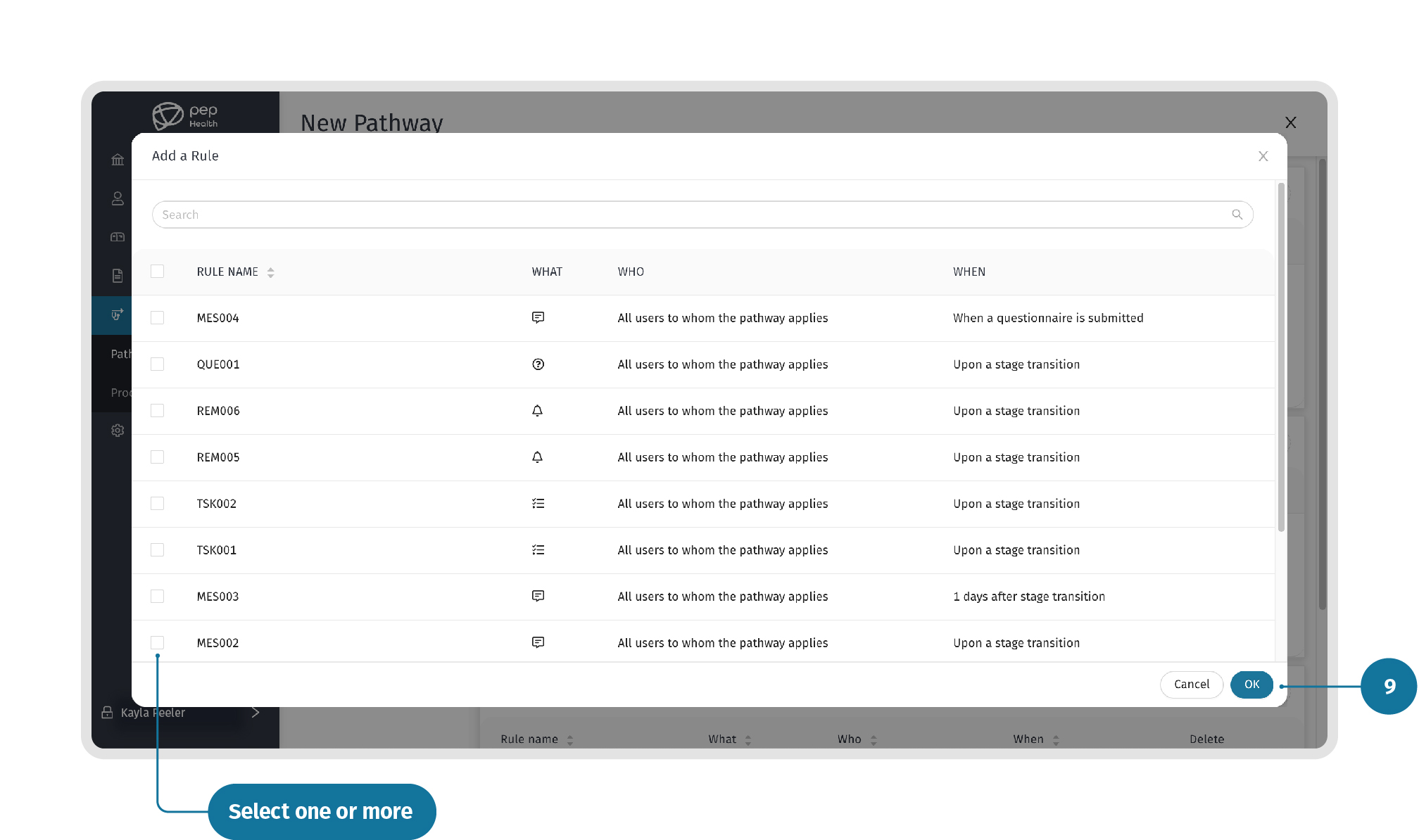Contents
| Table of Contents |
|---|
...
This section provides step by step instructions on how to create a Procedure Pathway.
...
You can also navigate to the Pathway by clicking on the “Procedure Pathways” option from the home page of the dashboard, as shown below.
...
...
STEP 2: Create a new Pathway
...
Add a “Description” and select the “Language” used for the Pathway and click the next arrow to proceed.
...
...
STEP 4: Add Stages
Now add all the stages for the Pathway. Start by adding a “Title” and “Description” for the first stage then click the “+ New Stage” button in the top right of the screen to add more stages. Use the Up and Down arrows on the left of the Stage entry to change the sequence of the Stages. Click the next arrow to proceed.
...
You can also delete any Stages that are not required using the Bin icon next to each created Stage.
...
...
STEP 5: Add Rules
Next, add all of the Rules for the Stages of the Pathway. Start by clicking ”+ Add Rule”. Then search for the Rule you want to add, and then press “OK” to add the Rule to the Stage.
...
Delete any Rules that are not required by using the Bin icon next to the Rule.
...
...
STEP 6: Index Events
...
| Page Properties | ||
|---|---|---|
| ||
|