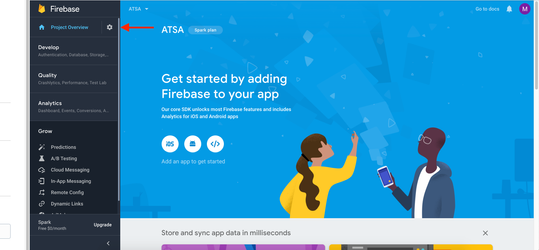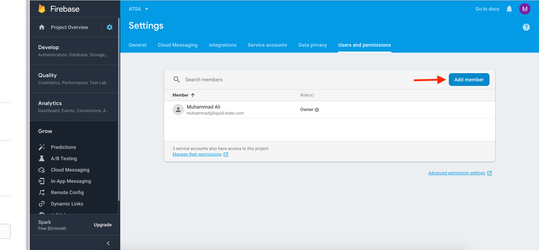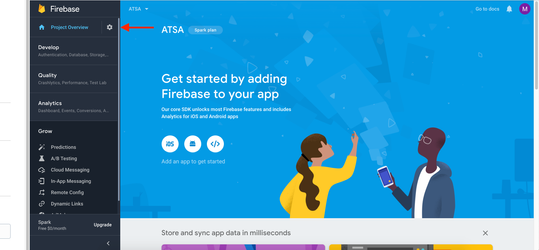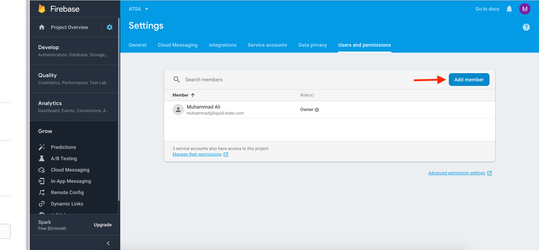Adding Liquid State to your Firebase Console account will assist in configuring Push Notifications for your Android app.
Step-by-step guide
- Go to firebase.google.com
* Either:
a) Log in to the Console with an existing Google account (which can be the same as your Google Play Developer account), or
b) Create a new account and log in to the Console - Within your FireBase account, click Add Project
- Give your project the same name as your app and proceed to accept Ts & Cs, and create the project
- After the project is created, click Continue
- You will be taken in to your Firebase project
- In the top-left of the sidebar there is a Settings button (cog icon)
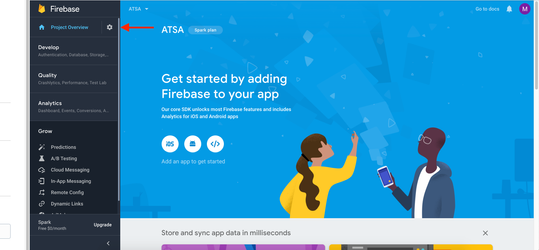
- Click this button then click Users and Permissions
- Click Add Member
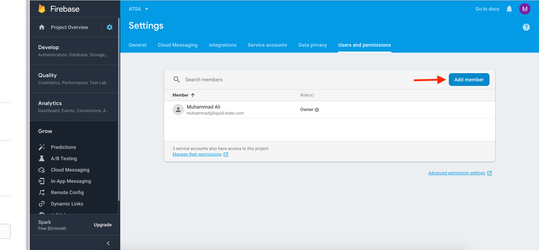
- Enter (First Name: Gautami | Last Name: Shetty) gautami@liquid-state.com and (First Name: Cyril | Last Name: Doussin) cyril@liquid-state.com
- Set the Role to Owner
- Click Add member
Related articles
Related articles appear here based on the labels you select. Click to edit the macro and add or change labels.