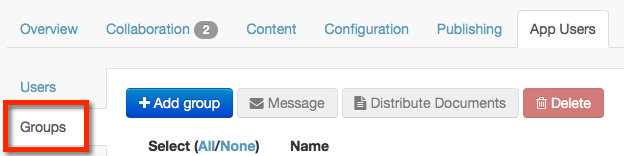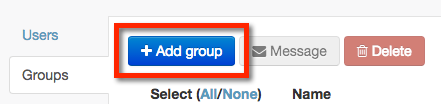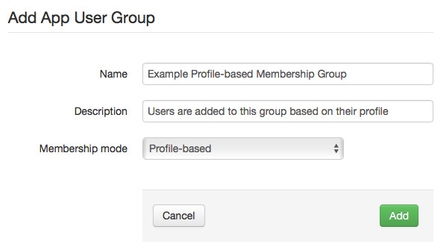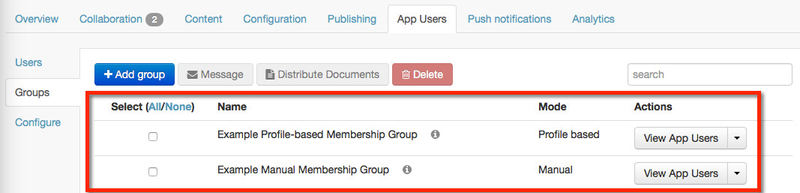Creating an App User Group will allow you to add individual app users to a group and assign rules to content access and views. For a profile-based group, users are automatically added to a group based on their profile data.
To create an App User Group you must:
- Custom Registration form (Web Apps)
- (optional) Contact Liquid State
To create a profile-based app user group:
- Login to Ubiquity
- Click on your app entry
- Click on App Users
- Click Groups
- Click the + Add Group
- Enter a Name and Description for the group.
- For Membership mode, select Profile-based
- Click the Add.
- You will be taken to a screen where you can configure rules about which users will be added to the group, based on their profile data. For a detailed description of how these rules work, see How to: Create Rules (Profile-Based).
- Once you have configured rules for your profile-based group, click Save
- Your group will be available in the groups list within the Groups sub-tab.