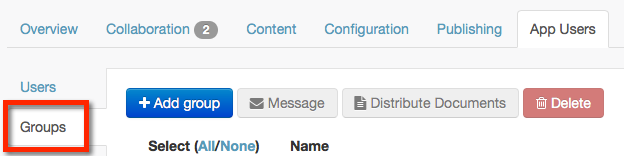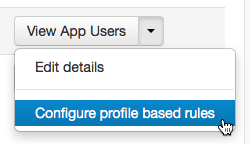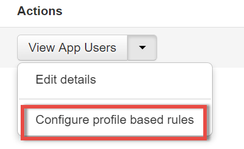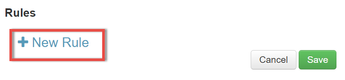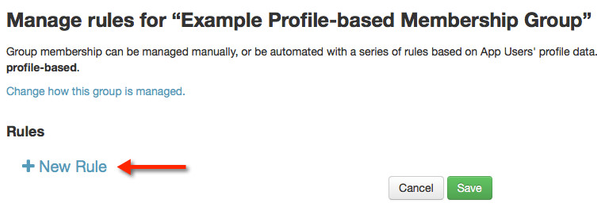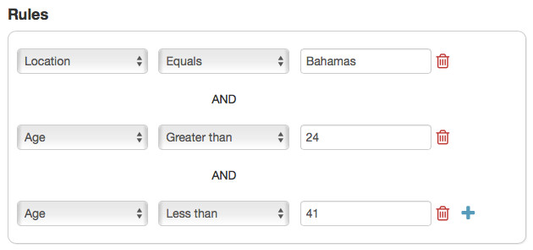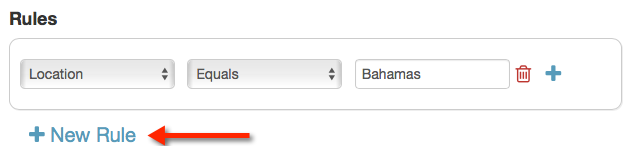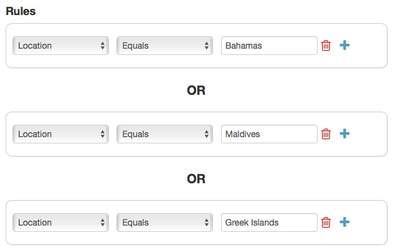/
How to: Create Rules (Profile-Based)
How to: Create Rules (Profile-Based)
After creating a profile-based group, you may want to create some rules to fit some of the characteristics of your users and automatically add them to an app user group.
To create rules you must:
, multiple selections available,
Related content
How to: Create App User Group (Profile-Based)
How to: Create App User Group (Profile-Based)
More like this
How to: Create App User Group (Manual)
How to: Create App User Group (Manual)
More like this
How to: Manage Category Permissions
How to: Manage Category Permissions
More like this
Roles and Policies
Roles and Policies
More like this
How to: Enable App Users
How to: Enable App Users
More like this
How to: Enable Groups
How to: Enable Groups
More like this
Unless otherwise indicated in the Overview page of this WIKI the information contained within this space is Classified according to the /wiki/spaces/ISMS/pages/739344530 as |
INTERNAL |