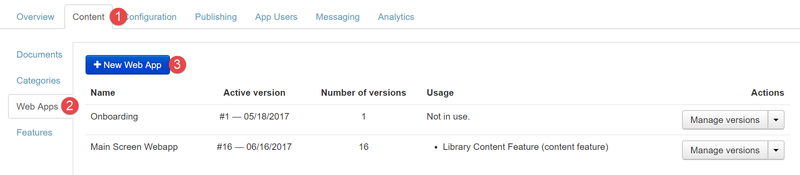How to: Display an Onboarding Web App
Displaying an Onboarding web app in an app operates a little differently to displaying a normal Web App that might appear in the Library screen or a category. Displaying an Onboarding web app is simple.
To display onboarding in your app:
- Ensure you have created and tested an Onboarding web app
- Login to Ubiquity
- Click Content
- Click Web Apps
- Click + New Web App
- Enter a name
- Click Add
- Click Manage Versions on the recently created web app
- Click New Version
- Click Choose File and locate your zipped onboarding web app
- Click Add
- To check that you have successfully added onboarding and registration - your screen should look something like this:
- Click Make Active. This will immediately display the onboarding web app the next time you open the app. No need to create a Content Feature!
, multiple selections available,
Unless otherwise indicated in the Overview page of this WIKI the information contained within this space is Classified according to the /wiki/spaces/ISMS/pages/739344530 as |
INTERNAL |