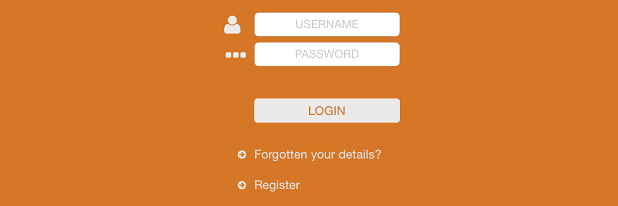Ubiquity Apps
Apps created with Liquid State Ubiquity are library apps.
Library apps contain multiple volumes of content. These volumes of content are referred to as documents. Documents, in turn, contain pages.
The Liquid State system allows you to create two types of library apps: public apps and private apps.
Public Apps
Public apps contain content which is accessible to anyone who downloads the app.
App users do not need to register or sign in to access the app's content.
Public apps are usually distributed publicly via platform app stores, such as the iOS App Store and Google Play Store.
Public apps can contain content that is free to download, as well as monetised content (also known as in-app purchases).
Private Apps
Private apps contain content that is secured behind app user logins.
In order to access the content within a private app, app users must register and sign in with a username and password.
Private apps are sometimes used to distribute content internally within an organisation, or to deliver content that should not be publicly accessible.
However, private apps can also be offered to a larger audience by distribution through platform app stores.
Private apps allow for advanced app and dashboard features, such as segmented messaging and distribution, and actionable analytics.
For more information on these advanced features, see App User Management Managing Users and Liquid State App Analytics.
Documents
Content delivered through Liquid State apps is divided in to documents. Documents are individual volumes of content, which contain pages.
Documents are displayed within the app library screen, and can be individually downloaded by app users.
Publishing new documents or updating existing documents is a fast and simple process. You do not need to update your entire app to add new documents or update existing documents. This means you can avoid using platform app store portals, and simply manage your content from within Liquid State Cloud.
For information on publishing and updating documents, see How to: Publish or Update a Document
You can publish a documents as free content, or as a paid In-App Purchases (IAPs).
For information on selling your document as an IAP, see How to: Create In-App Purchases.
If you are planning to sell your app content, we recommend offering the app itself for free, with one or two documents available for free download. This gives users a good opportunity to sample your content, so they can assess whether they want to pay for additional paid documents (IAPs).
Pages
Pages are the building blocks of content in Liquid State apps. Each document is made up of one or more pages.
Pages in the Liquid State system are similar to pages in a printed book - except they are interactive, and responsive in size.
An app page can be as long as is necessary, and will resize to match the width of the screen it is being viewed on. App users can scroll through a page by swiping up or down, and navigate from page to page by swiping left or right.
The Liquid State Cloud
The Liquid State Cloud is a cloud-based, collaborative app creation platform, accessed by logging in to cloud.liquid-state.com. A vast majority of the app creation process is completed within the Liquid State Cloud.
info
The Liquid State Cloud is also referred to as Liquid State Ubiquity for enterprise users.
Liquid State Ubiquity is an advanced version of Liquid State Cloud, which includes a number of powerful features such as segmented publishing, actionable analytics, and more.
Interested in enabling a Ubiquity dashboard for your company? Contact ubiquity@liquid-state.com
As of May 2017 - people who signup to Liquid State will be given aUbiquity
account.The Liquid State Cloud Toolbar
Wherever you are in the Liquid State Cloud, you will always have access to the Liquid State Toolbar.
The Liquid State Toolbar contains several entries: a link to your Apps Tab, the Company Menu, a Liquid State Tools menu, and a Help menu containing links to help resources and Liquid State Support.
The Liquid State Cloud Structure
When creating apps in the The Liquid State Cloud, it is essential to understand the structure of the platform.
The Apps Tab
The Apps Tab can be thought of as the homepage of the Liquid State Cloud.
The Apps Tab houses app entries for all of the apps you you have created in the Liquid State Cloud. Clicking on any app entry will take you to the app level for that particular app.
When you first log in to the Liquid State Cloud, you will notice a Demo App sitting within your Apps Tab.
You can use the demo app to get familiar with the how the Liquid State System works.
For information on how the demo app differs from the apps you can create, see The Demo App.
Click the New App button to create an app entry for a new app.
Every app you create comes with a 14 day free trial.
For more information on free trials and subscription package pricing, see Billing & Account.
App, Document, and Page Levels
In order to make creating, configuring, and publishing your apps as intuitive as possible, Liquid State Cloud follows the same structure as Liquid State apps.
There are three distinct levels within the Liquid State Cloud: the app level, the document level, and the page level.
For detailed information on the app, document, and page levels, see these pages:
| Child pages (Children Display) |
|---|
Liquid State Cloud
Minimum Requirements
In order to make full use of the Liquid State system, your computer must meet these requirements:
- Operating system must be Windows 7 or later, or Mac OS X Lion (10.7) or later
- Ensure you have installed the latest updates for your operating system
- Web browser used to access the Liquid State Cloud must be the latest version of Google Chrome or Apple Safari (Mac OS X only)
- To use the /wiki/spaces/LSKB/pages/30343242, you must use Adobe InDesign CS6, CC, or CC 2014
| Info |
|---|
It may be possible to use the Liquid State Cloud on older operating systems or browsers than those listed above. However, Liquid State cannot guarantee full functionality on any computer which does not meet these requirements. |