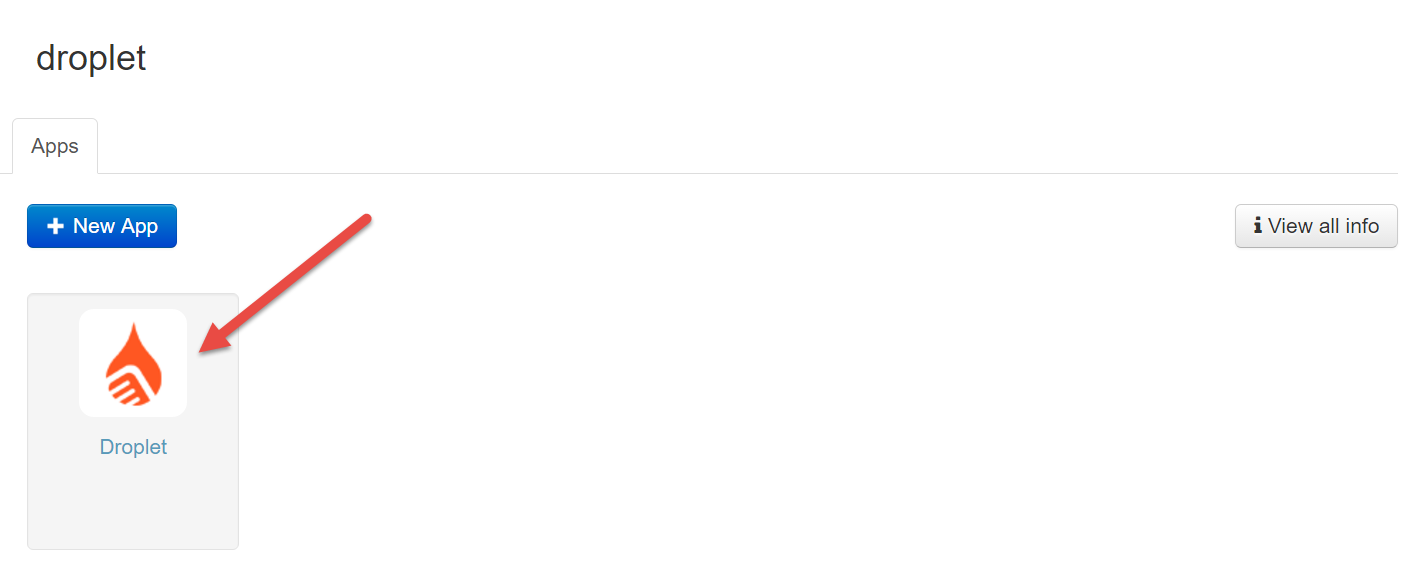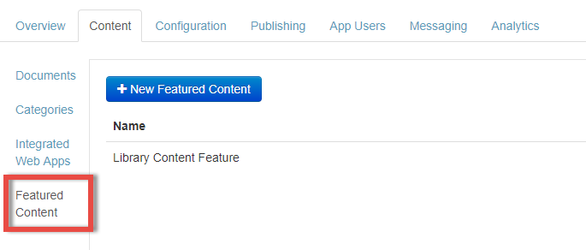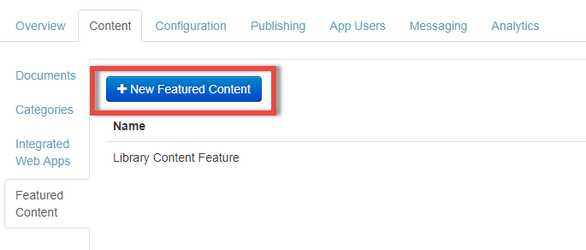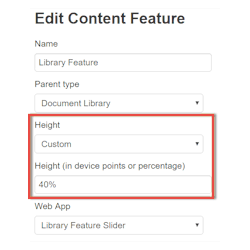How to: Display an Integrated Web App in App
How to: Display an Integrated Web App in App
Featured Content uses the Integrated Web App uploaded in Ubiquity to define and display the zipped folder you've uploaded. Featured Content can appear in the Library (main screen) or a Category.
To add an Integrated Web App to your app:
- Ensure you have created and uploaded a Web App to Ubiquity
- Login to Ubiquity
- Click on your App entry
- Click Content
- Along the left-hand side panel click on Featured Content
- Click New Featured Content
- Enter a name
- Select display location inside the app. Either the Document Library or Document Category.
Select height
Tiny → 50 device points
Small → 70 device points
Medium → 120 device points
Tall → 200 device points
Very Tall → 280 device pointsCustom → either Device Points or Percentage. For example: 380 or 40%
- Select Integrated Web App to be used
- Click Save
- Close a open your app to display the Content Feature with the associated Web App. You might need to rebuild your app if you have just enabled Content Features.
, multiple selections available,
Unless otherwise indicated in the Overview page of this WIKI the information contained within this space is Classified according to the /wiki/spaces/ISMS/pages/739344530 as |
INTERNAL |