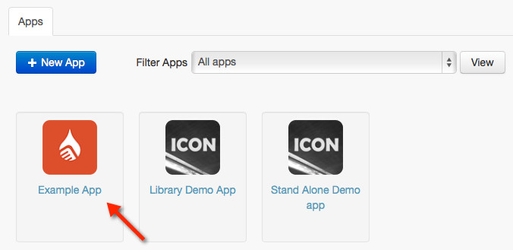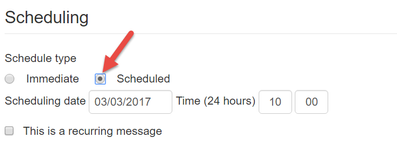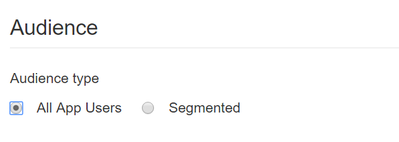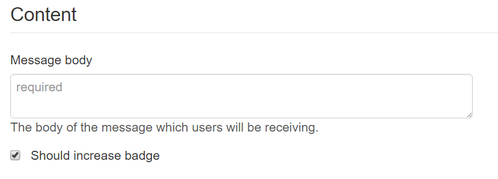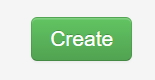How to: Send a Scheduled Push Notification
Scheduled push notifications allow you to set a time and message to send in the future. These can be sent to an individual or group if you have them created.
Important
A scheduled message is set in your local time.
- Sign into your Ubiquity (Liquid State Cloud) account
- Click on the relevant app entry in the Apps tab
- Enter the Messaging tab
- View messages that have been sent or upcoming by alternating between these 2 tabs.
- Click New message to write a new message
- To send a scheduled message, click Scheduled message
A scheduled message has the ability to recur every x minute, hour, day, week, month or year. - Select the audience you want to deliver the message to. This can be to All App Users or just a Segment of your app user group.
- Enter your message in the Message Body box
- You can also choose Yes or No for the Increment iOS Badge option.
A badge is a small number on a red background, which sits at the top-right of iOS app icons. The number on the badge correlates to how many unread notifications are waiting within the app.
This is a good way to remind users there is a notification waiting in your app. Selecting Yes will increase your app's badge by an increment of 1. - Finalize your message and options, then click the Create button. Your push notification will be sent to all relevant users' devices.
, multiple selections available,
Unless otherwise indicated in the Overview page of this WIKI the information contained within this space is Classified according to the /wiki/spaces/ISMS/pages/739344530 as |
INTERNAL |