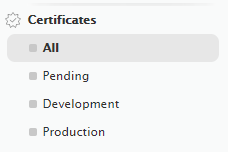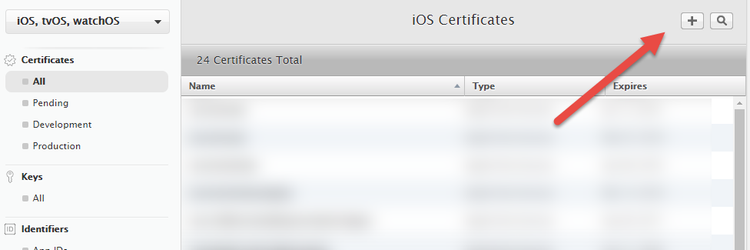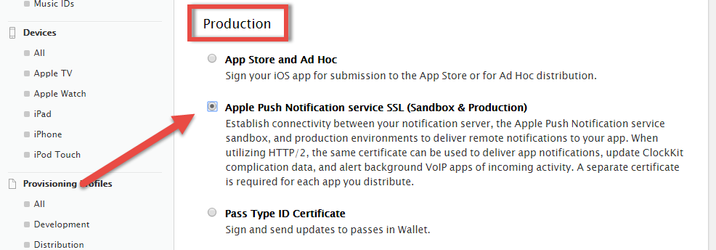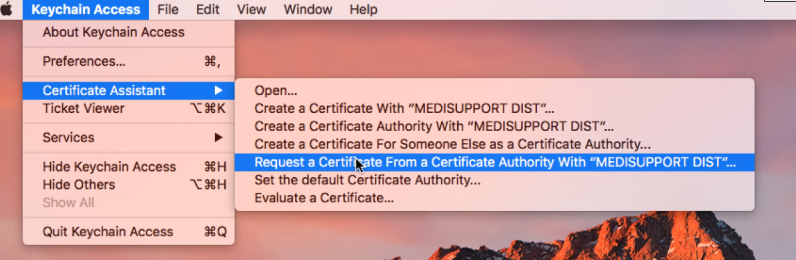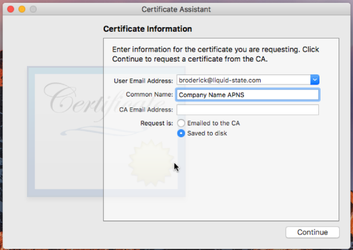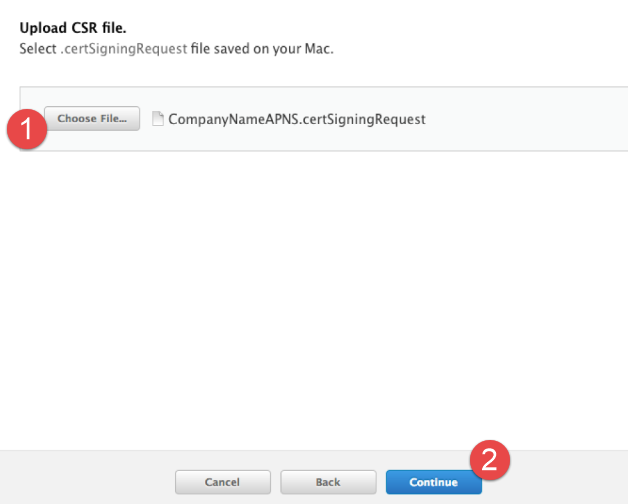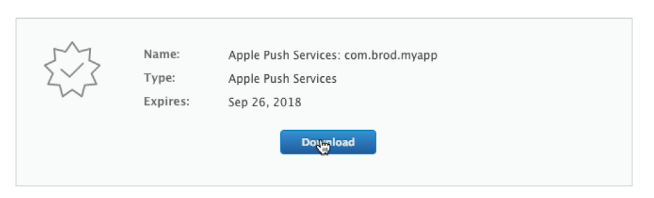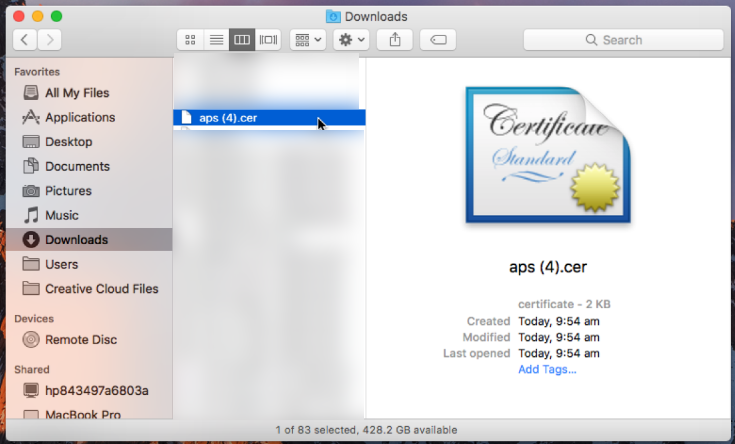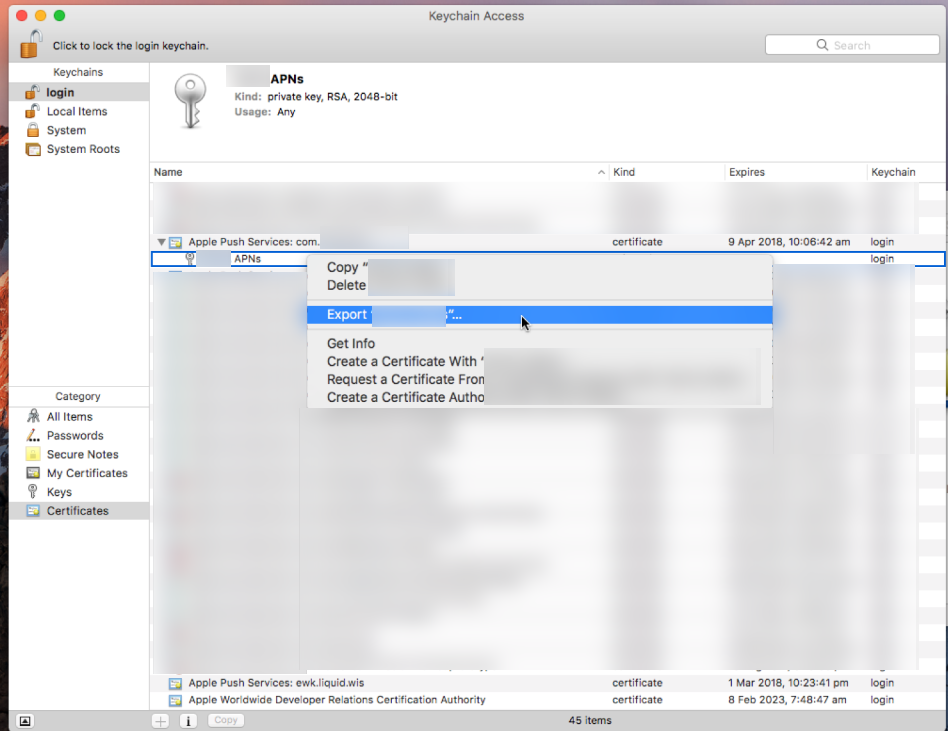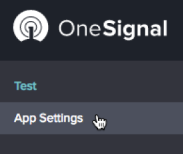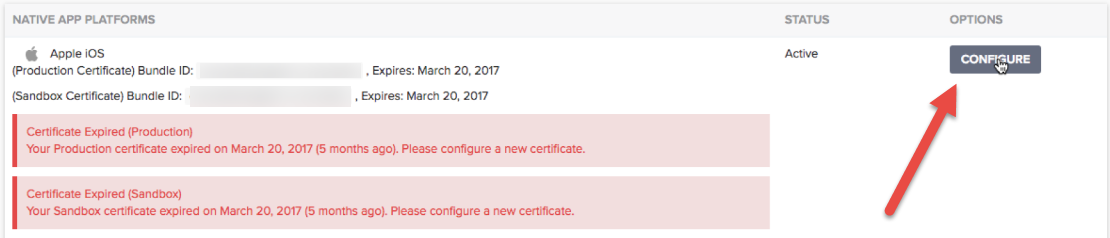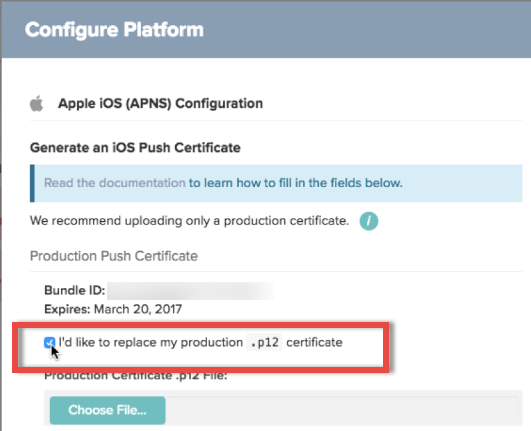How to: Update Expired Apple Push Service Certificate
Apple certificates have an expiration date set against them. These certificates will expire and cease to complete some core functionality of your app if they're not kept updated.
If you have added Liquid State to your Developer and OneSignal accounts - we will update this on an annual basis. If you haven't added Liquid State to your accounts, it will be your responsibility to monitor and track these dates.
To update an expired Push Service certificate you will need:
- Mac Computer
- OneSignal Account
- Apple Developer
Distribution Certificates may expire in Apple Developer. This won't have any impact on App Store listed apps. It just means you need to regenerate a new one when you re-sign and submit an update.
To update the certificate and update OneSignal:
- Login to Apple Developer
- Click onto Certificates
- Click the + sign to the top right
- Click Apple Push Notification Service SSL under the Production heading and click Continue
- Select the App ID of the app you're updating and click Continue. Apple will now require a Certificate Signing Request.
- Open Keychain on your Mac
- Click Keychain Access > Certificate Assistant > Request a Certificate...
- Enter any email address, the name of your certificate and click Saved to Disk
- Click Continue and save it on your Mac
- Open Apple Developer back up and attach the Certificate Signing Request you just generated
- Click Download on your new Apple Push Certificate
- Locate the certificate in your Downloads folder and double-click the file. This will add the Certificate to your Keychain and assign a Private Key as well.
- Open Keychain back up and click the dropdown on the App you're changing
- Right click on the private key and click Export
- Save this on your Mac
- Open your OneSignal account
- Click on your app entry
- Click App Settings
- Under Apple configuration, click the Configure button
- Click I'd like to Replace my Production .p12
- Attach the .p12 you just exported from your Keychain and complete the prompts. Ensure the the Push Notification Settings in Ubiquity match the keys in OneSignal before updating.
Unless otherwise indicated in the Overview page of this WIKI the information contained within this space is Classified according to the /wiki/spaces/ISMS/pages/739344530 as |
INTERNAL |