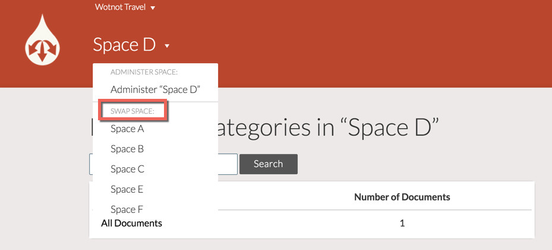Note:
The sections in this page has video tutorials in the bottom of the page. If you do not understand the written text and use the video as reference.
Spaces Overview
Spaces are distinct silos within an Organisation, which can be used to separate the content of different products, projects, and teams.
A Document cannot be accessed from multiple Spaces.
A user within an Organisation is not automatically granted access to all Spaces.
Access to a particular Space must be granted by a Space Admin.
Example
The ABC Enterprises Organisation contains two Spaces: Internal Communications and Marketing.
ABC Enterprises have hired a customer support consultant, and added them to the ABC Enterprises Organisation.
An Admin user grants the consultant access to the Marketing Space.
The consultant can now review, edit, and create documents in the Marketing Space.
However, they cannot access documents within the Internal Communications Space, as they do not have the necessary permissions.
The Space View
When you navigate to a Space, you will be taken to the Space view, which contains a list of the Document Categories within the Space.
Space Navigation
You can toggle between Spaces by using the Swap Space function.
To Swap Space:
- Click the dropdown arrow next to your current Space in the top navigation bar.
- Under Swap Space, select the relevant Space.
Video Tutorial
Watch the video tutorial below: