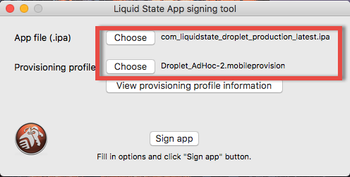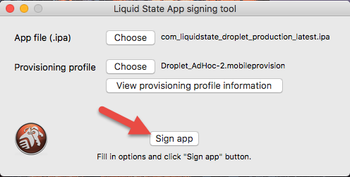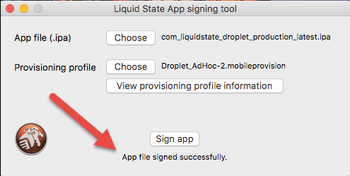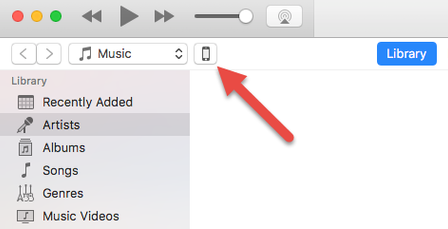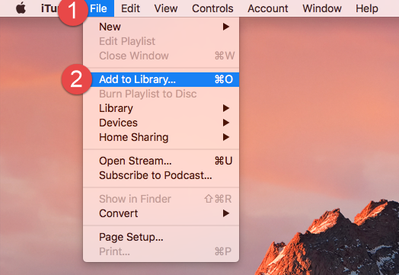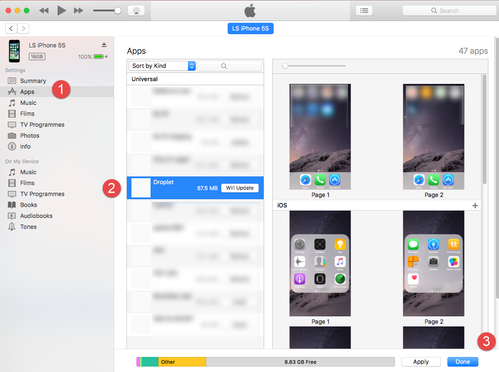How to: Sign & Install Ad-Hoc App
Signing an Ad-Hoc app is going to be different than signing an App Store app due to the 2 different types of Provisioning Profiles used. The process is the same but with some minor changes. To sign an Ad-Hoc app you will need:
- Mac Computer
- Keychain Access with:
- Distribution Certificate + private key
- Distribution Certificate + private key
- /wiki/spaces/LSKB/pages/30343244
- iOS app from Ubiquity
- Ad-Hoc Provisioning Profile
To sign an Ad-Hoc app:
- Ensure you have Created an Ad-Hoc Provisioning Profile and download your configured iOS App from Ubiquity
- Open Liquid State App Signing Tool (LSAST) on your Mac
- Attach the Ad-Hoc Provisioning Profile and iOS App that you downloaded relating to that Ad-Hoc profile
- Click Sign App
- Keychain will prompt you 29 times (as of 2017) to Allow Access if you have never signed an app before. Click Allow Access 29 times or just click always allow. It may take a minute for the Ad Hoc Profile and iOS app to merge
- The LSAST will complete the signing process and display App Signed Successfully
- Open iTunes
- Connect your iOS Device (make sure it's a device that you selected in the generation of the Ad Hoc profile)
- Click the icon of the device
- Click File and Add to Library
- Locate the signed-iOS app and add it to your device
- The app will be added to the Apps tab where you can click Install and Apply
- The app will install on the device.
- Open the iOS Device and tap on the app
- Test the app
Unless otherwise indicated in the Overview page of this WIKI the information contained within this space is Classified according to the /wiki/spaces/ISMS/pages/739344530 as |
INTERNAL |