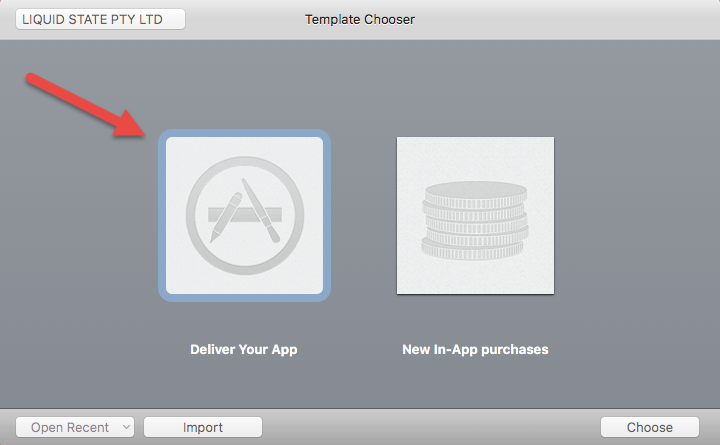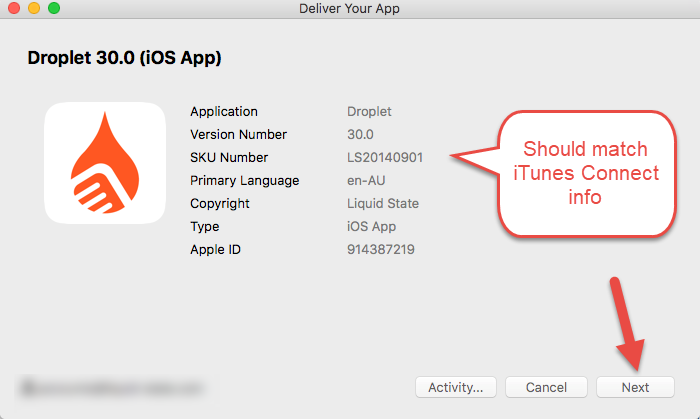/
How to: Upload an App to Testflight
How to: Upload an App to Testflight
Uploading an app to Testflight follows the exact same process as uploading to iTunes Connect. Testlfight is part of iTunes Connect. To upload an app to Testflight, you will need:
- Mac Computer
- Xcode
- Application Loader
- Signed iOS App (with App Store Profile)
- Configured iTunes Connect Record
- Apple Developer
To upload your app to iTunes Connect:
- Open Xcode
- In the top menu bar, click Xcode > Open Developer Tool > Application Loader
- Sign in to Application Loader using the Apple ID associated with your Apple Developer and/or iTunes Connect account (these should be the same)
- Click Deliver Your App
- Locate your Signed IPA and click Open
- Your next screen should look something like this if the iTunes Connect record has been setup correctly (might not have icon - that's fine )
- Click Next
- Wait...
- Wait some more...
- Wait a little longer...
- Done! After about 10 mins - 2 hours your signed iOS app will be uploaded to your iTunes Connect
- Login to your iTunes Connect account
- Click My Apps
- Your app should appear. If it doesn't - don't fear! Even after waiting to upload to iTunes Connect using Application Loader - Apple will do some scans and create an app entry. Maybe come back after a couple of minutes and it should be there!
, multiple selections available,
Related content
How to: Install an iOS App via TestFlight
How to: Install an iOS App via TestFlight
More like this
How to: Send Testflight Invitations
How to: Send Testflight Invitations
More like this
How to: Create an iTunes Connect App Record
How to: Create an iTunes Connect App Record
More like this
How to: Create App ID in Apple Developer
How to: Create App ID in Apple Developer
More like this
How to: Update iOS App on App Store
How to: Update iOS App on App Store
More like this
How to: Submit & Release iOS App
How to: Submit & Release iOS App
More like this
Unless otherwise indicated in the Overview page of this WIKI the information contained within this space is Classified according to the /wiki/spaces/ISMS/pages/739344530 as |
INTERNAL |