Versions Compared
| Version | Old Version 32 | New Version Current |
|---|---|---|
| Changes made by | ||
| Saved on |
Key
- This line was added.
- This line was removed.
- Formatting was changed.
| Panel | ||||||||||
|---|---|---|---|---|---|---|---|---|---|---|
| ||||||||||
|
Overview
The document level is one step further into Ubiquity. Instead of configuring the app in the app level - you can change and manage content for display inside the app.
 Image Added
Image Added
Access the Document Level
- Login to Ubiquity
- Click on your app entry
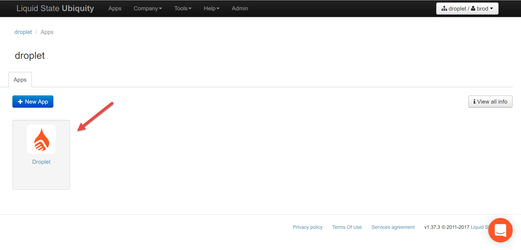
- Click on Content
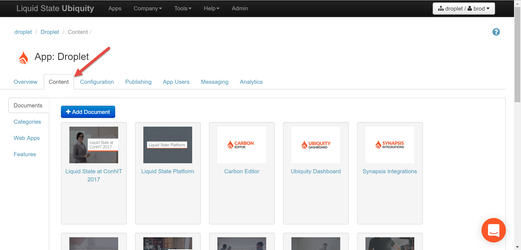
- Click on a Document
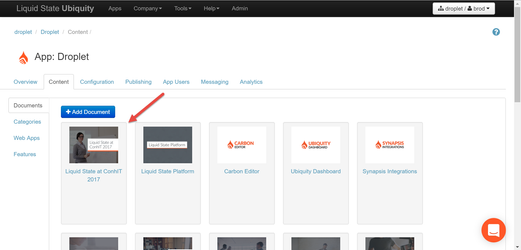
There are a number of tabs at the Document level.

Accessing these tabs allows you to add content to a document, control the current version of the document, manage which app users and groups can access the document (if app users are enabled), and publish the document to your app.
See below for more information on each tab.
Overview Tab
The document Overview tab is similar to the App Overview Tab, housing important information about the document.
The Overview tab includes:
- A Snapshot of how many versions of the document have been created and what version is being worked on
- The Document's Publishing status, including information on the pricing option and published version.
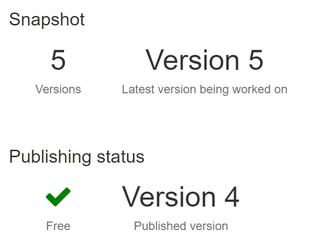 Image Modified
Image Modified
Clicking on a piece of information in the Overview tab will redirect you to the relevant Ubiquity page for that information. For instance, clicking on the versions counter will take you to the document's Versions tab.
Versions Tab
All documents in the Liquid State system are fully versioned. This has a number of benefits - you are able to easily track changes, publish updated versions, and revert back to previous iterations of a document.
The Versions tab contains information on, and management functions for, all the versions of a document.
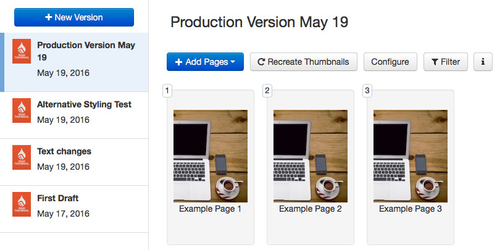
To select a version, click the relevant entry in the sidebar to the left of the page.
Action Buttons
The document version view contains a number of action buttons, including:
- An + Add Pages button, which you can use to import pages in to the document version
- A Recreate Thumbnails button, which allows you to quickly generate thumbnail images for all the pages within the document version, based on the appearance of the pages' contents
- A Configure button, which you can use to access key configuration options for the document version, such as the name that will be displayed in the app and table of contents setup
- A Filter button, which allows you to filter the pages in the document version by their source document prior to being imported in to Ubiquity, or their source content type
- An Info button,
For more information on creating a document version, importing content in to it, configuring it, and publishing it to your app, see the following articles:
- How to: Create a New Document Version
- How to: Import App Content
- Document Level Configuration
- How to: Publish or Update a Document
Pages
Page entries for each page within the document version are displayed in the document version view.
You can duplicate, delete, move, edit, and view more info on a page entry by hovering your cursor over a page entry and using the page actions bar. Clicking the view more info icon will give you information on the page's source file type and source document name.
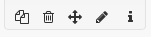
You can also reorder pages within your document by dragging and dropping them in to the correct order.
Click the thumbnail image in a page entry to enter /wiki/spaces/SUPPORT/pages/45580466 for that particular page.
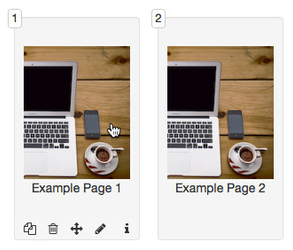
Publishing Tab
The document-level Publishing tab is used to make individual documents available as downloadable content within the app.
Documents can be published to the app as free content, or as paid In-App Purchases (IAPs).
New versions of an existing document can be published to the app as updates.
For more information on publishing and updating documents, see:
Permissions Tab
| Info |
|---|
Document permissions are an enterprise-level Liquid State Ubiquity feature. Document permissions are only available in private apps (with app user authentication enabled). Interested in enabling powerful segmentation features for your app? Contact ubiquity@liquid-state.com |
In addition to simple publishing apps where all content is made available to all users, Ubiquity users can take advantage of app user management features by making content available to only relevant users or user groups.
Ubiquity users who have enabled app user authentication for their private app will see a document-level Permissions tab.
The Permissions tab contains information about, and management functions for, how a document will be made available when it is published.
The primary function of the Document Permissions tab is contained in the Access Type section. This section offers two options for the Document's access settings:
- Allow all App Users to download this Document - a document using this setting will be available to all app users.
- Only allow selected App Users to download this Document - a document using this setting will only be available to users who have been provided permission to see the Document.
By default, all content in an app that has segmentation enabled will be set to Only allow selected App Users to download this Document.
This means that by default, a document that uses segmentation features will not be available to any app users to begin with.
Permissions set at the document level will be applied in addition to any permissions set on a document category in which the document is available.
For information on making a document available to specific app users or app user groups, see: How to: Publish Content to Selected Individuals or Groups.
It is possible to enable automatic segmentation of content by enabling profile-based app user groups.
Edit Document Name
To edit the name of the document entry in Ubiquity, hover your cursor over the document heading.
A grey pencil icon should appear - this is the edit button. Clicking the edit button will allow you to edit the document's name.

| Info |
|---|
This is the name of the document in Ubiquity - not the display name that users will see in the app. For information on editing the name that is visible to app users, see Document Level Configuration. |