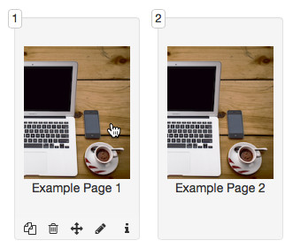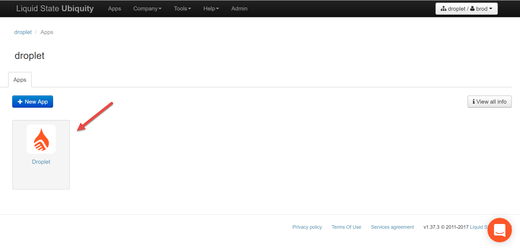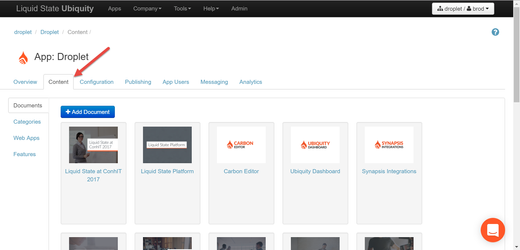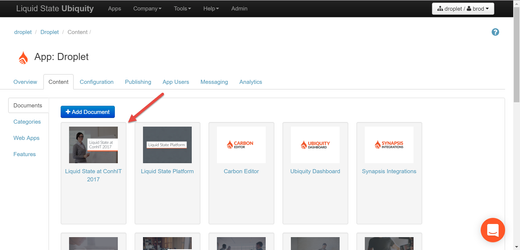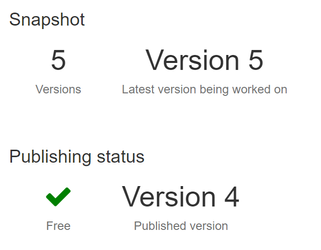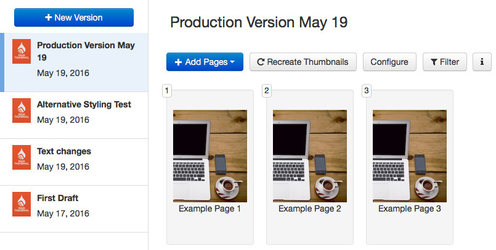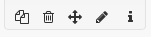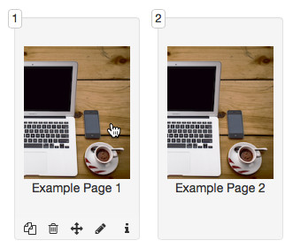All documents in the Liquid State system are fully versioned. This has a number of benefits - you are able to easily track changes, publish updated versions, and revert back to previous iterations of a document.
The Versions tab contains information on, and management functions for, all the versions of a document.
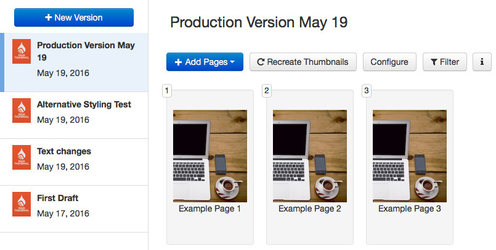
To select a version, click the relevant entry in the sidebar to the left of the page.
The document version view contains a number of action buttons, including:
- An + Add Pages button, which you can use to import pages in to the document version
- A Recreate Thumbnails button, which allows you to quickly generate thumbnail images for all the pages within the document version, based on the appearance of the pages' contents
- A Configure button, which you can use to access key configuration options for the document version, such as the name that will be displayed in the app and table of contents setup
- A Filter button, which allows you to filter the pages in the document version by their source document prior to being imported in to Ubiquity, or their source content type
- An Info button,
For more information on creating a document version, importing content in to it, configuring it, and publishing it to your app, see the following articles:
Pages
Page entries for each page within the document version are displayed in the document version view.
You can duplicate, delete, move, edit, and view more info on a page entry by hovering your cursor over a page entry and using the page actions bar. Clicking the view more info icon will give you information on the page's source file type and source document name.
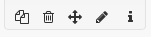
You can also reorder pages within your document by dragging and dropping them in to the correct order.
Click the thumbnail image in a page entry to enter /wiki/spaces/SUPPORT/pages/45580466 for that particular page.