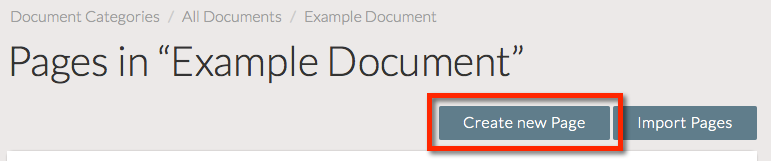Note:
The sections in this page has video tutorials in the bottom of the page. If you do not understand the written text and use the video as reference.
What is the Page Editor?
The Page Editor is a tool which allows Editors to create and edit Pages of content.
Each page sits within a Document. Documents can be exported for the web, apps, and print.
Content is added to Pages in the form of individual Fields.
Page Sections can be used to provide a distinct grouping of fields for a particular type of page section.
Editors can also use Page Templates as a starting point for creating new pages.
Information on each of these page elements is below.
Detailed Page Element Articles
For more information on these page elements, please see the following detailed articles:
Accessing The Page Editor
There are two instances where Editor users access the Page Editor: when creating a new Page within a Document, and when editing the content of an existing Page.
Create a New Page
To create a new Page with the Page Editor:
- Navigate to the Document view for the Document to which you are adding a new Page.
- Click the Create new Page button.
- Give the Page a Name, and choose to either create an empty Page, or to create the Page from a Page Template.
- Click the Save button.
You will be taken to the Page Editor, where you can continue to edit the content on the Page.
Edit an Existing Page
To edit an existing Page's content with the Page Editor:
- Navigate to the Document view for the Document that contains the Page you wish to edit.
- Identify the relevant Page in the list.
- Click the Edit Content button.
You will be taken to the Page Editor, where you can continue to edit the content on the Page.
Video Tutorial
Watch the video tutorial that follows the guide.
The video tutorial starts with the Spaces view in the relevant organisation
Create a New Page
| View file | ||||
|---|---|---|---|---|
|
Edit an existing Page
| View file | ||
|---|---|---|
|
|