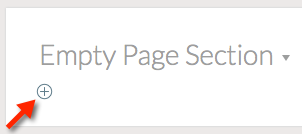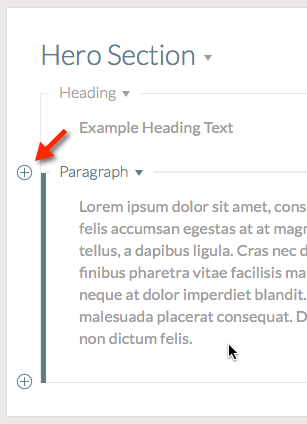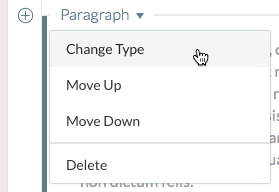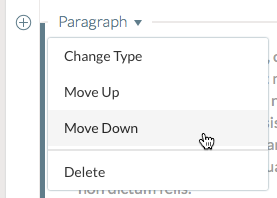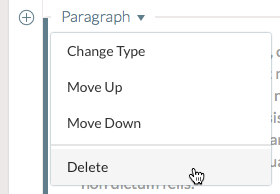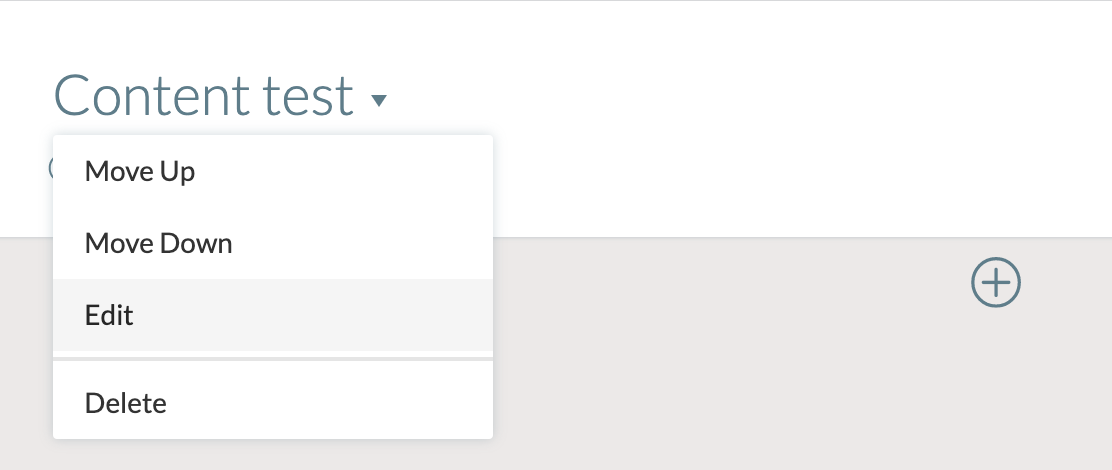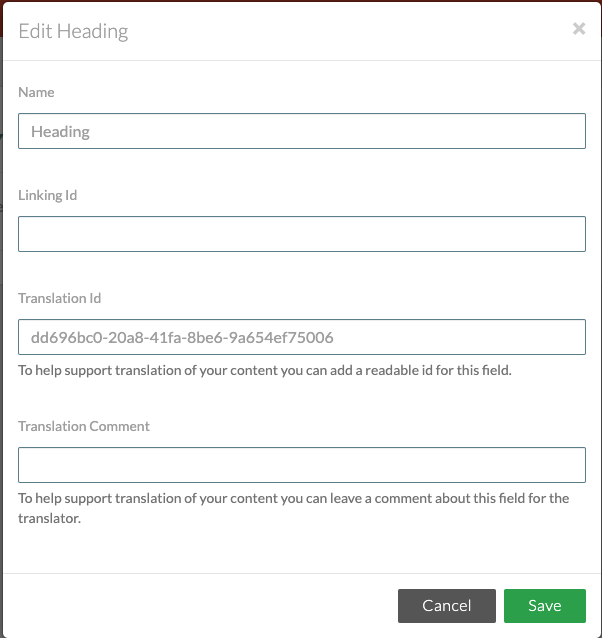Fields
Note:
The sections in this page has video tutorials in the bottom of the page. If you do not understand the written text and use the video as reference.
What are Fields?
Fields are the basic building block of pages in Carbon Editor.
Each type of Field contains one type of content - text, image, table, list, or formula.
The following Field types are created for each Space by default:
- Paragraph
- Heading
- Image
- List
- Table
- Formula
In addition to the standard default Fields, Space Admin users can configure additional Field Types.
For more information, see Space Administration - Field Types.
For information on editing different Field types in the Page Editor, see Editing Content.
Adding a Field to a Page
Each Field that is added to a page must sit within a Page Section.
Fields can be included in the default configuration of a particular Page Section, or can be manually added to a page section during page creation or editing.
To manually add a Field to a Page in the Page Editor:
- Add a Page Section to the page.
- Click the plus symbol button ( + ) to add a Field in the corresponding location.
- If the Page Section does not yet include any Fields, the button will be visible by default.
- If the Page Section already includes some Fields, hover your mouse over the Field in order to display the button.
- If the Page Section does not yet include any Fields, the button will be visible by default.
- Choose a Field type
- Choose from the suggested Fields or most common Fields, or
- Click the Browse all fields link to choose from a full list of the available Fields, or search for a Field type.
The Field will be added within the Page Section. You can continue to edit the content of the Field.
Changing a Field's type
It is possible to change a Field's type. Fields can only be changed to other Field types that contain the same type of content.
Example
An Editor realises that they have added a 'Heading 2' Field, instead of a 'Heading 4' Field.
Both of these fields are based on text content. As a result, the editor can change the field's type, which is much more efficient than deleting the 'Heading 2' field and adding a new 'Heading 4' field.
It would not be possible for the Editor to change the Field to a Field type that is based on a different type of content, such as an image or a table.
To change a Field's type:
- Click the dropdown arrow next to the Field's name.
- Choose Change Type.
- Choose the new Field type.
Moving a Field on a Page
At times, Editors may wish to change reorder the Fields within a Page Section.
This can be done by moving Fields up or down.
To move a Field up or down:
- Click the dropdown arrow next to the Field's name.
- Choose Move Up or Move Down
Deleting a Field from a Page
It is possible to delete Fields from a page. Editors may wish to delete a Field that they added to the page by accident, or a Field that is included in a Page Section by default but is not required for a particular instance of that section.
To delete a Field:
- Click the dropdown arrow next to the Field's name.
- Choose Delete.
Editing a Field in a Page
It is possible to edit a field in a page. Editors may chose to edit the field name, Lining ID, Translation ID and Translation comment for the translator.
To delete a Field:
- Click the dropdown arrow next to the Field's name.
- Choose Edit.
- Enter the Details are required
4. Press Save to implement the changes
Video Tutorial
Watch the video tutorial that follows the guide.
The video tutorial starts with the Page Editor in relevant document
Adding a Field to a Page
Changing a Field's type
Moving a Field on a Page
Deleting a Field from a Page
Editing a Field in a Page
Related content
Unless otherwise indicated in the Overview page of this WIKI the information contained within this space is Classified according to the /wiki/spaces/ISMS/pages/739344530 as |
INTERNAL |