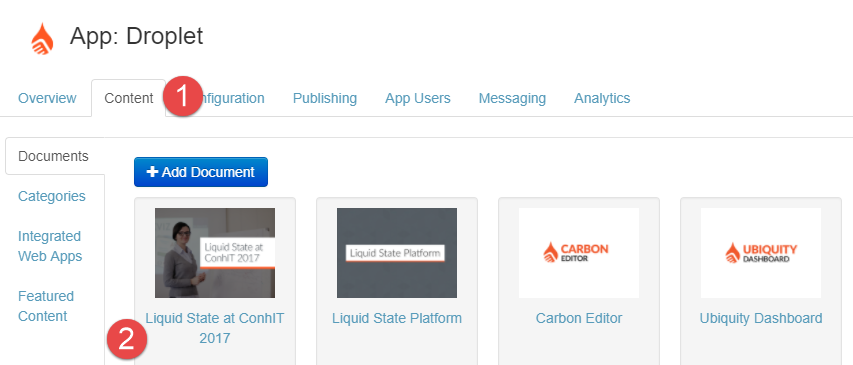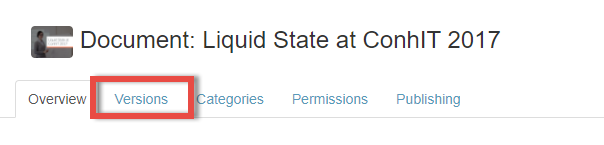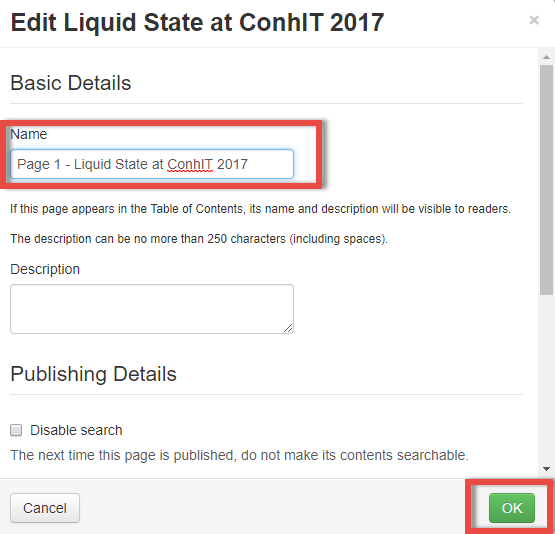How to: Rename a Page
Renaming pages can help users identify the page in their Table of Contents.
To rename a page:
- Login to your Ubiquity account
- Click on your app entry
- Click on Content
- Click on your already imported content inside Documents
- Click on Versions
- For an unpublished version. you can edit the names of pages. Click on the Edit button next to a page
- Enter the new page name and click OK
- You can now publish this document through to the app. The Table of Contents will retain the new page name.
, multiple selections available,
Unless otherwise indicated in the Overview page of this WIKI the information contained within this space is Classified according to the /wiki/spaces/ISMS/pages/739344530 as |
INTERNAL |