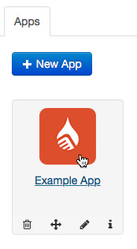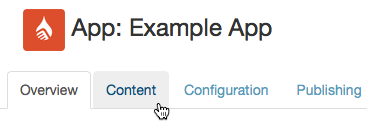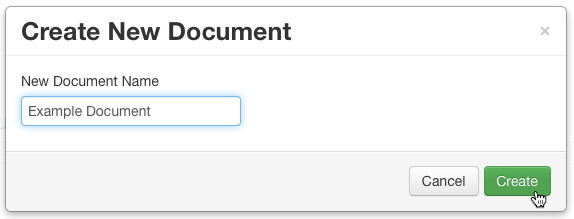How to: Create a New Document
Note:
The sections in this page has video tutorials in the bottom of the page. If you do not understand the written text and use the video as reference.
Content in Ubiquity apps is made up of individual app pages.
App Pages are contained in documents. App users can download the most recently published version of a document from the app library.
The instructions below refer to creating a new, distinct document. If you want to create a new version of an existing document, see How to: Create a New Document Version and How to: Publish or Update a Document.
To create a new, distinct document entry in Ubiquity:
- Sign in to Ubiquity.
- Click on the relevant app entry in the Apps tab.
- Click the Content tab.
- Click the + Add Document button.
- Give your document a name.
This is the name of the document in Ubiquity, not the name that is displayed to users of your app. The display name is set on a version-by-version basis. - Click the Create button.
The document will be created, and will appear in the list of document entries in the Content tab.
You can continue to import app content in to the document, configure it, and then publish it to the app.
Video Tutorial
Watch the video tutorial that follows the guide.
Create a New Document
Unless otherwise indicated in the Overview page of this WIKI the information contained within this space is Classified according to the /wiki/spaces/ISMS/pages/739344530 as |
INTERNAL |