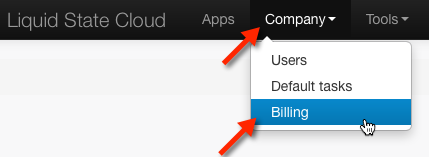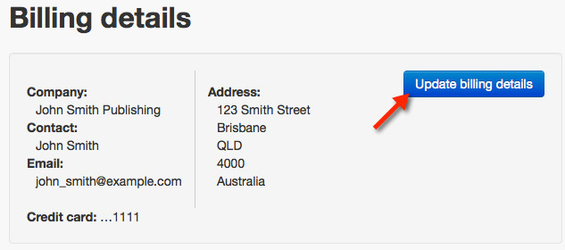Billing & Account
As of July 2016 all subscription packages were removed from the Liquid State website. If you are an existing customer this information may still be relevant to you.
App Subscription Package Metrics
Liquid State's app subscription package options are based on two key metrics: Published Documents and Registered App Users.
Each package has an upper limit for each metric. If your app reaches or exceeds the limit for one or both app metrics, you must upgrade your subscription package.
Published Documents
Published Documents refers to the number of documents that are simultaneously available for download within your app.
Documents are individual volumes of content. When published to your app, users can access documents from the app's Library screen.
For more information, see the Ubiquity System Overview
Published documents are counted across all available platforms. One document published across several platforms does not count as several published documents.
If you reach the upper limit for your subscription package's published documents metric, and wish to publish more document to your app, you must upgrade your subscription package.
Registered App Users
The registers app users metric only applies to private apps.
Registered app users refers to the total number of individuals who have registered to use your app.
Each time a new app username is registered, your registered app users metric will increase by an increment of one.
If the number of app users who have registered within your app reaches the upper limit of your subscription package, and you wish to allow more users to register within your app, you must upgrade your subscription package.
Additional Support Packages
Liquid State's app creation system is designed to make building and publishing apps achievable for users of all skill levels.
Aside from guides on the app creation process itself, the Ubiquity Knowledge Base offers end-to-end guides for platform app store submission.
For more information, see App Release.
If you don't feel confident about completing the the app publishing process yourself, an additional App Store Submission support package can be purchased.
If you require one-on-one Liquid State training, assistance with platform developer resources, or any other tailored support, you can book a dedicated support session with Liquid State support for an hourly rate.
Upgrading App Subscription Package
If you are on a subscription package you can became an Enterprise Client (Ubiquity Client) or a Partner of Liquid State.
If you would like to pursue one of these options, please contact us at customersupport@liquid-state.com
Cancelling an App Subscription
You can cancel your app subscription at any time.
However, cancelling an app subscription means you will no longer be able to access your app entry within Ubiquity, and your app's users will no longer be able to access the content within your app.
If your app is already published on platform app stores, it will still be available for download, but will not function once it has been installed on users' devices.
Therefore, we recommend that you remove your app from platform app stores before cancelling your subscription.
If you accidentally cancel an app subscription, please contact us.
Your app's content will be available again, and you will not lose any progress, configuration, or settings.
However, if you delete your app's entry from within Ubiquity, all app data will be lost.
To cancel an app subscription:
- Sign in to Ubiquity
- From the Apps Tab, click the App Entry for which you wish to cancel your subscription
- From the App Overview Tab, click the App Subscription status button within the App Snapshot.
- Read through the warning under the Cancel Subscription heading.
- If you wish to proceed, tick the Cancel Subscription box and click the Cancel Subscription button.
Your app's subscription will be cancelled and you will cease to be charged, effective on your next billing date.
Updating Billing Details
To update your billing details:
- Sign in to Ubiquity
- From the top bar, open the Company menu and click Billing.
- You will be taken to your Billing Overview page.
- Under the Billing Details heading, click the Update Billing Details button.
- Enter your current customer information, billing address, and credit card details, then click the Submit button.
Your billing details will be updated. Changes to your credit card details will take effect as of your next billing cycle.
Related content
Unless otherwise indicated in the Overview page of this WIKI the information contained within this space is Classified according to the /wiki/spaces/ISMS/pages/739344530 as |
INTERNAL |