How to: Create Rules (Profile-Based)
Broderick Gaggi (Unlicensed)
After creating a profile-based group, you may want to create some rules to fit some of the characteristics of your users and automatically add them to an app user group.
To create rules you must:
To allow users to be automatically added to a group, you must configure some rules. Any user who matches the group's rules will be automatically added to the group.
You will be prompted to set up membership rules when you first create the group. You can also return to your group's profile-based rules at any time.
To do so:
- Navigate to your app's App Users tab
- Click through to the Groups sub-tab
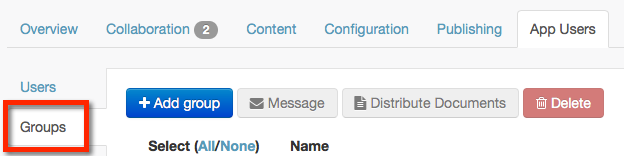
- Locate the relevant group in the list, and click the dropdown button in the Actions column.

- From the dropdown menu, select Configure profile based rules.
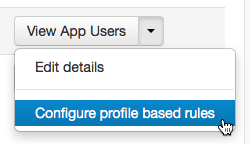
- You will be taken to the Manage Rules page for the group.
Here, you can set up rules based on the fields fields in your custom registration form.
It is not possible to create membership rules if there is no custom app data associated to any of your app's users.
Add date rules
Date rules are also available to segment users based on their joining date and last login date.
Info
By default, the date rules will be automatically applied to profile-based segmentation
- Navigate to App Users and click on Groups
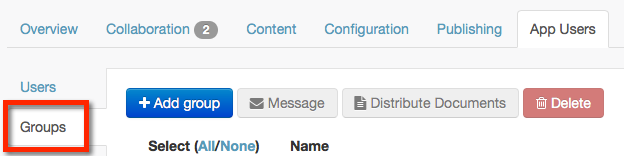
- Click Add Group if there is no group already. If there is an existing group, click the dropdown and click Configure Profile Based Rules
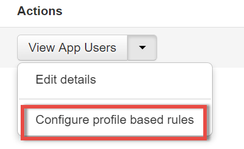
- Click New Rule
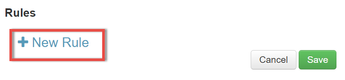
- Select Date based rules and configure to your liking.

- Configure the rules with logic and other rules to suit your app.
Add a Rule
To create a rule:
- Click + New Rule.
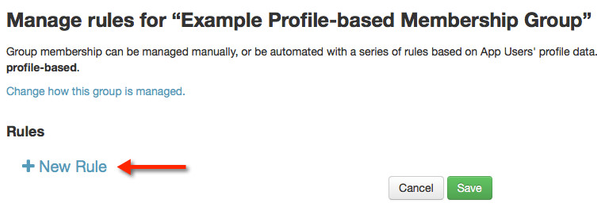
- You can create a rule based on the values provided by your fields in your custom registration form. For instance, if your app registration form included a field related to users' locations, you could create a group of users who live in the Bahamas by setting the following rule: Location - Equals - Bahamas

- Aside from rules set based on exact values (using the Equals measurement), you can also use Less than and Greater than measurements. For instance, if your app registration form included a field related to users' ages, you could create a group of users who are 25 years or older by setting the following rule: Age - Greater than - 24

You can also use a combination of several rules to create a group. You can use two types of rule logic:
- or logic to create a group based on multiple rules
- and logic to create a group based on a specific rule set
Add a rule set
To create a specific rule set using and logic:
- Create a rule as per the standard process
- Click the + button next to the existing rule

- By creating a rule set, only users who match all rules within the set will be added to the group.
For instance, you could use and logic to create a group of users who are 25 to 40 years old and live in the Bahamas, by setting the following rules: Location - Equals - Bahamas and Age - Greater than - 24 and Age - Less than - 41.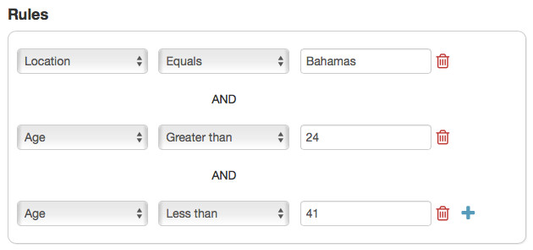
Add multiple rules
To add multiple rules using or logic, continue to use the + New Rule button.
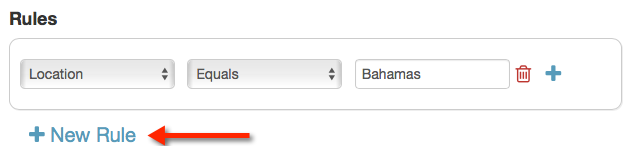
By creating a group based on multiple rules, any users who match any of the rules will be added to the group.
For instance, you could use or logic to create a group of users who live in the Bahamas, the Maldives, or the Greek Islands by setting the following rules: Location - Equals - Bahamas or Location - Equals - Maldives or Location - Equals - Greek Islands.
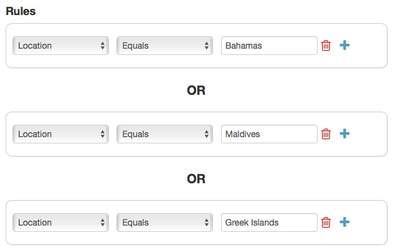
By setting this combination of rules, users from all three locations would be added to the group.
Unless otherwise indicated in the Overview page of this WIKI the information contained within this space is Classified according to the /wiki/spaces/ISMS/pages/739344530 as |
INTERNAL |