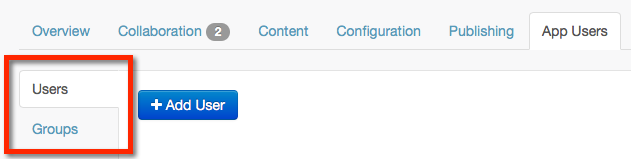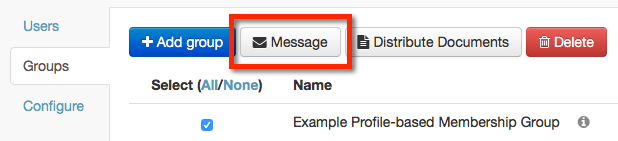/
How to: Message a Group or App User
How to: Message a Group or App User
Messaging a group is an efficient way of contacting the right people for the correct delivery of content and engagement.
To message a group, you must:
- Enable App Users
- Add App Users
- Enable Groups
- Create Group (manual or profile-based)
- Setup Push Notifications
To send a push notification to one or more app users, or app user groups:
- Login to Ubiquity
- Click on your app entry
- Click on App Users
- Access the Users or Groups sub-tab.
- Select the relevant user(s) or group(s) from the list, and click the Message button.
- You will be redirected to the Push Notifications tab.
- The selected user(s) or group(s) will be listed under the Options heading.
- You can continue to send your push notification as per normal.
For more information, see: How to: Send Push Notifications.
, multiple selections available,
Related content
How to: Create App User Group (Manual)
How to: Create App User Group (Manual)
More like this
How to: Create App User Group (Profile-Based)
How to: Create App User Group (Profile-Based)
More like this
How to: Enable Groups
How to: Enable Groups
More like this
How to: Publish Content to Selected Individuals or Groups
How to: Publish Content to Selected Individuals or Groups
More like this
How to: Send an Instant Push Notification
How to: Send an Instant Push Notification
More like this
How to: Send a Scheduled Push Notification
How to: Send a Scheduled Push Notification
More like this
Unless otherwise indicated in the Overview page of this WIKI the information contained within this space is Classified according to the /wiki/spaces/ISMS/pages/739344530 as |
INTERNAL |