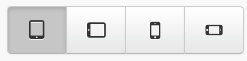The Page Level
Access the Page Level
Access the page level for a particular page by signing in to Ubiquity, and clicking on the relevant app entry in your Apps Tab.
Then, navigate to the Content Tab for your app and click on the relevant Document entry.
From the Document Level, choose a document version from the left sidebar, and then click on the relevant page entry's thumbnail.
The Page level contains preview and linking options for the relevant page. You can also configure your page details at the page level.
Page Preview
When in Ubiquity at the page level, you will be taken to a Preview tab.
The page Preview tab allows you to view a preview of your page in different screen sizes and orientations.
Click the example device buttons to change the dimensions of the preview.
You can open the page preview in a dedicated browser window and vary the dimensions yourself by clicking the popout preview button.
The view more button gives you some more information on previewing your page on an actual mobile or tablet device.
Click the link button to see the URL of the page. You can use this URL to link to the page from other apps, etc.
Configure Page Details
It is also possible to edit a page's configuration at the page level.
For more information, see Page Level Configuration.
Related content
Unless otherwise indicated in the Overview page of this WIKI the information contained within this space is Classified according to the /wiki/spaces/ISMS/pages/739344530 as |
INTERNAL |