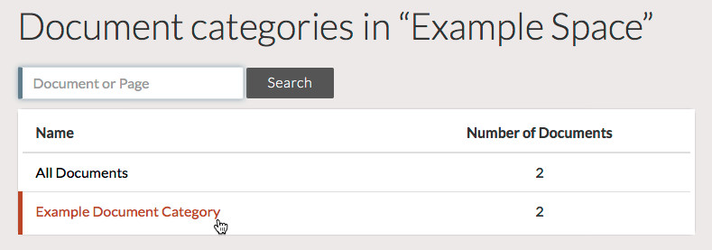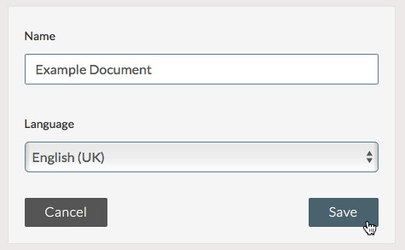Before you Begin
In order to create a document, the Space in which you are working must have some Field types configured.
It is also recommended to have Page Sections and Page Templates configured.
If you do not see any available Field types, Page Sections, or Page Templates when attempting to edit a page, contact your Space Admin.
The guide below refers to creating a new, empty document from scratch. You can also import a document using the API or previously exported XML.
Create a New, Empty Document
To create a new Document:
- Ensure you are in the correct Organisation, and Space.
- From the Space view, click on the All Documents category, or select the Document Category in which you wish to create the Document.
Documents can be included in multiple categories, so this is not a permanent choice. - Click the Create button.
- Give the Document a Name, choose the Language that the Document will be authored in, then click the Save button.
The Document will be created. If you created it from within a Document Category, it will be added to that category.
You can continue to Add Pages to the Document and then edit the content of those Pages in The Page Editor.
You can also return to edit document details from the Document Category view.