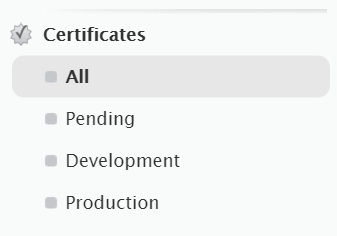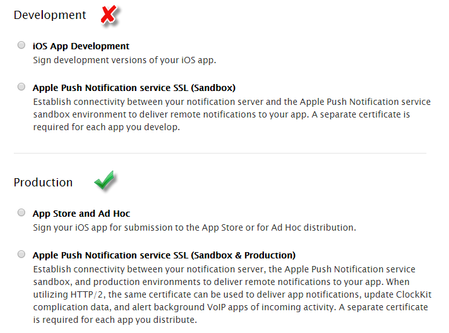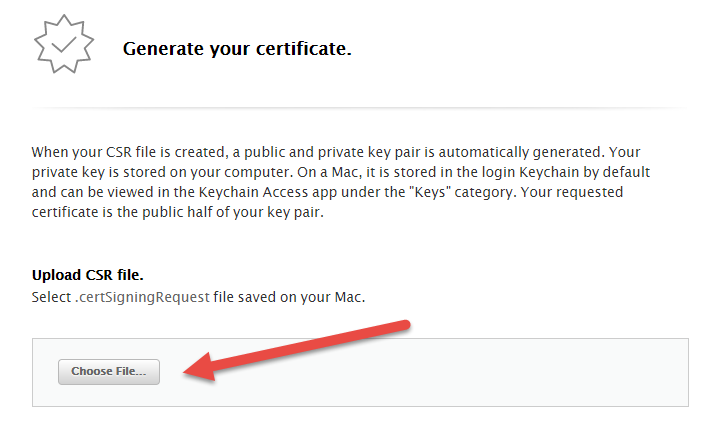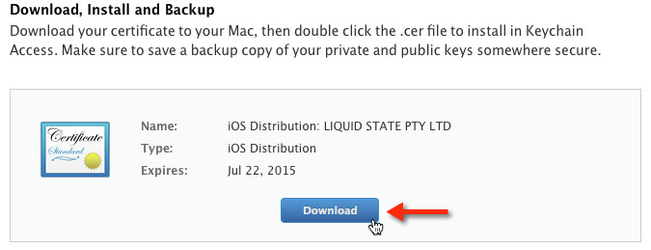How to: Create a Production Certificate
Apple requires you to create a Certificate for the intended purpose of your app. Because all of the development components of building an app are set up through Liquid State, you do not need to request any development Certificates.
To create a production certificate you need:
- Mac Computer
- Keychain Access
- Apple Developer
You must create both a production (App Store) Certificate and a push notifications Certificate for your app - even if you do not intend to use push notifications.
The production Certificate you create can be used to set up Provisioning Profiles for both Ad Hoc testing and distribution of your app through the App Store.
To create a Production Certificate:
- Login to Apple Developer
- Navigate to the iOS Certificates section.
- Click the plus symbol ( + ) button to register a new Certificate.
Choose the App Store and Ad Hoc option, under the Production heading.
- The following screen will describe a process whereby you request a Certificate from your Keychain. Login to a Mac Computer
- Open Keychain Access program on your Mac
Request a Certificate from the top menu toolbar
- Enter Certificate information
- Save your CSR to your computer by selecting Saved to Disk and Continue
- Open up your browser and Choose File... to upload your CSR
- Click Continue
- Download your Production Certificate
- Click the drop-down next to your Keychain on the Apple Push Notification certificate
- Right-click on the private key
- Export the key and save it as a .p12 file
Backup the .p12 to somewhere safe
Related content
Unless otherwise indicated in the Overview page of this WIKI the information contained within this space is Classified according to the /wiki/spaces/ISMS/pages/739344530 as |
INTERNAL |