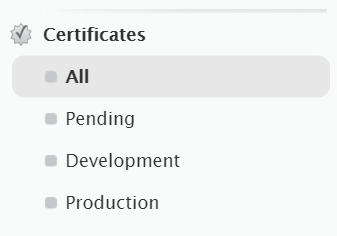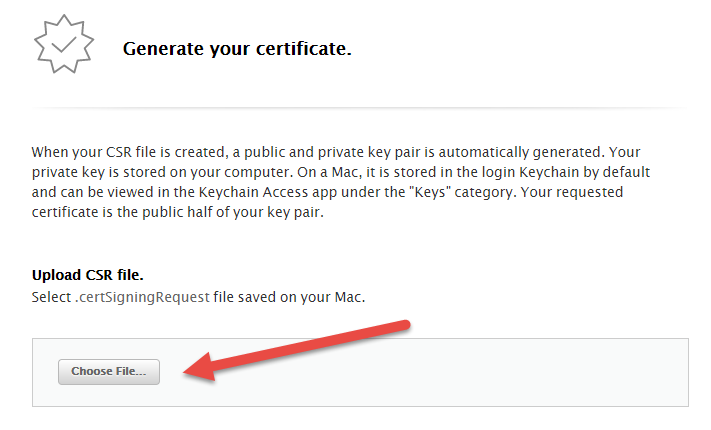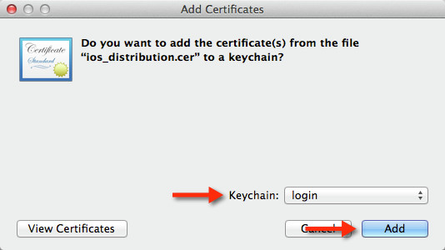How to: Create an Apple Push Notification Certificate
Regardless of whether you intend to use push notifications to communicate with your app users, you are required to create a push notifications Certificate.
If you do not create this Certificate, your app will not be signed properly, and will not be accepted by Application Loader in the final stages of the app submission process.
To generate a Certificate, you must:
- Mac Computer
- App ID
- Apple Developer
- Keychain Access
To create an Apple Push Notification Certificate:
- Login to Apple Developer
- Navigate to the iOS Certificates section.
- Then, click the plus symbol ( + ) button to register a new Certificate.
- Under the Production heading, select Apple Push Notification service SSL (Production)
- Click the Continue button.
- The following screen will describe a process whereby you request a Certificate from your Keychain. Login to a Mac Computer
- Open Keychain Access program on your Mac
Request a Certificate from the top menu toolbar
- Enter Certificate information
- Save your CSR to your computer by selecting Saved to Disk and Continue
- Open up your browser and Choose File... to upload your CSR
- Click Continue
- Download your Apple Push Notification Certificate
- Open the certificate on your Mac and add it to your Keychain
- Download the Apple Push Notification Certificate and add it to your Keychain
- Click the drop-down next to your Keychain on the Apple Push Notification certificate
- Right-click on the private key
- Export the key and save it as a .p12 file
Backup the .p12. You will be using this .p12 in Setting Up Push Notifications for iOS
If you are ever confused by the different Certificates in your Keychain, have a look at the Expiry Date column. Your Certificate expires one year after it was created, so it is relatively easy to identify which Certificate is your app's production Certificate based on the date on which it was created.
Related content
Unless otherwise indicated in the Overview page of this WIKI the information contained within this space is Classified according to the /wiki/spaces/ISMS/pages/739344530 as |
INTERNAL |