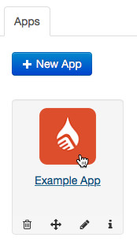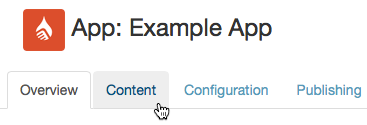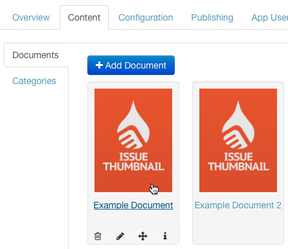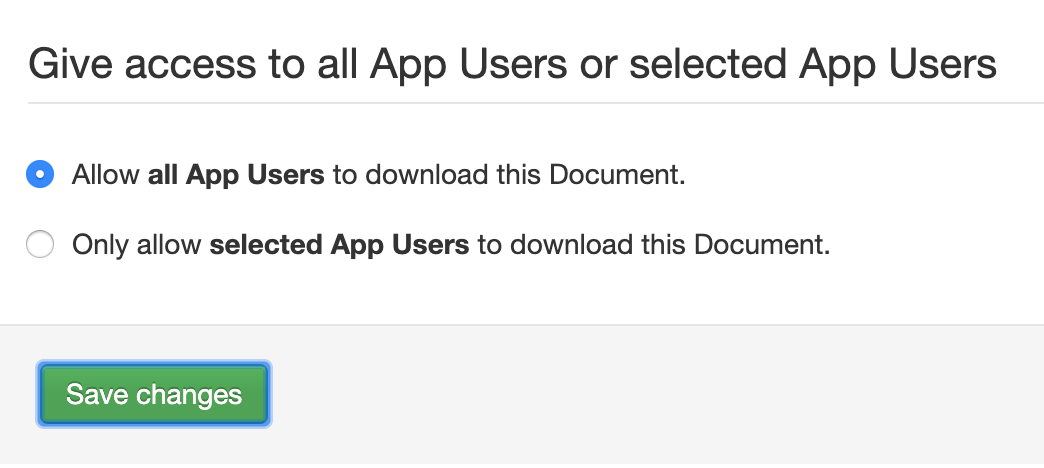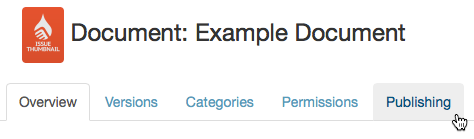How to: Publish or Update a Document
Note:
The sections in this page has video tutorials in the bottom of the page. If you do not understand the written text and use the video as reference.
Before you begin
Documents can be published to the app library within a few clicks.
Document publishing is controlled on a version-by-version basis, so you can use this same process to publish a document for the first time, or for subsequent document updates.
Before you begin, please ensure that you have:
- Imported content in to the version of the document you wish to publish
- Completed the document version's configuration
- If you have segmentation enabled, set permissions for the document
- If you have categories enabled, added the document to the relevant category
Access the Document-Level Publishing tab
Document publishing is completed in the document-level publishing tab.
To access the publishing tab for your document:
- Sign in to Ubiquity
- Click on the relevant app entry
- Click the Content tab
- Select the relevant document entry
- Click the Permissions Tab. Review and save the right permissions.
6. Click the Publishing tab
Publish the Document
Once you have navigated to the Publishing tab for the document, you will be presented with some publishing options.
To publish your document, work through these options.
- Under Document Availability, choose whether you want to offer the document for free, or as a paid for In-App Purchase (IAP), then click the Save button.
- Free documents can be published from Ubiquity without any administration for platform app stores
- To offer an IAP that users must pay for, you will need to create an IAP entry in the relevant platforms' developer portals.
- For instance, an iOS IAP must be submitted to Apple via iTunes Connect. Apple will then review the IAP. Once the IAP has been approved by Apple, the document can be published to the app where users can purchase it from the library.
- For more information on IAPs, see How to: Create In-App Purchases.
- You can also choose to make the document Unavailable here.
- This option can be used to un-publish the document from the app, without deleting the document entry from Ubiquity.
- Under Publish a Version of this Document, select the version of the document that you with to publish to the app, then click the Publish button.
The document will be instantly published to the app.
Video Tutorial
Watch the video tutorial that follows the guide.
Access the Document-Level Publishing tab
Publish the Document
Related content
Unless otherwise indicated in the Overview page of this WIKI the information contained within this space is Classified according to the /wiki/spaces/ISMS/pages/739344530 as |
INTERNAL |