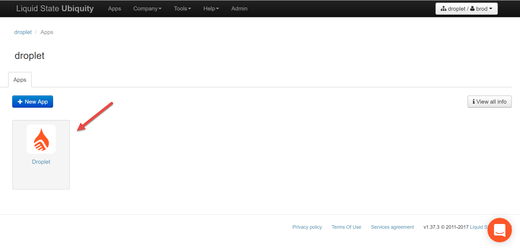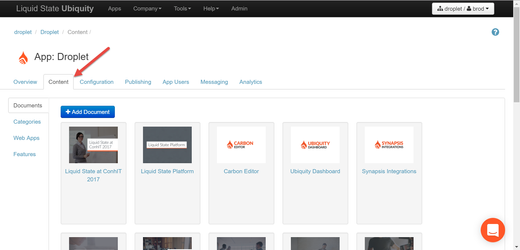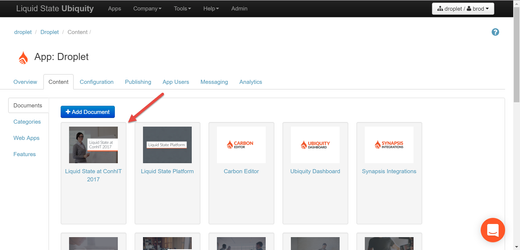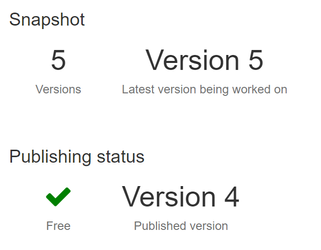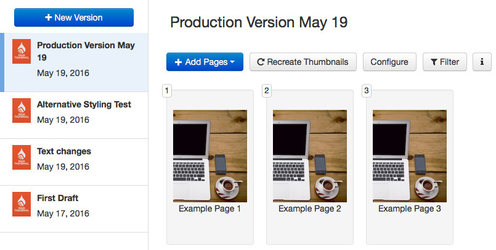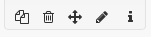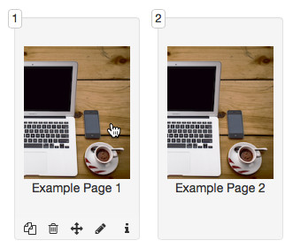/
The Document Level
The Document Level
Overview
The document level is one step further into Ubiquity. Instead of configuring the app in the app level - you can change and manage content for display inside the app.
Access the Document Level
- Login to Ubiquity
- Click on your app entry
- Click on Content
- Click on a Document
There are a number of tabs at the Document level.
Accessing these tabs allows you to add content to a document, control the current version of the document, manage which app users and groups can access the document (if app users are enabled), and publish the document to your app.
See below for more information on each tab.
, multiple selections available,
Related content
Documents
Documents
More like this
How-to articles
How-to articles
Read with this
Single Source of Truth Publishing
Single Source of Truth Publishing
More like this
Unless otherwise indicated in the Overview page of this WIKI the information contained within this space is Classified according to the /wiki/spaces/ISMS/pages/739344530 as |
INTERNAL |