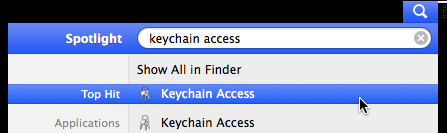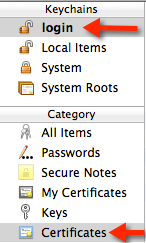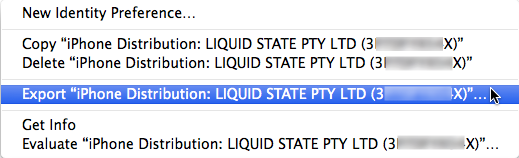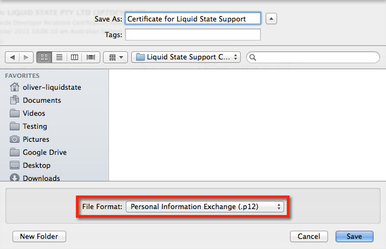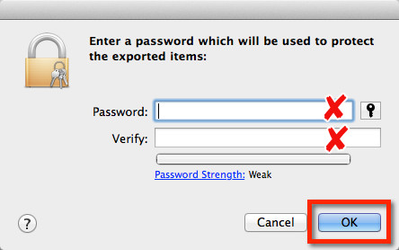How to: Send Liquid State your Production Certificate
If Liquid State support are helping you troubleshoot a problem with your iOS App's App Store submission, your support officer may require you to send through a version of your app's production certificate.
Your certificate is tied to the computer on which it was created, so you cannot simply send through the .cer certificate file that you downloaded from the Apple Developer Portal.
Instead, you will need to modify your certificate from within your Mac's Keychain Access.
In order to complete the following steps, you must be working on the Mac computer on which you originally created/installed your production certificate.
If you have not yet created a certificate for your iOS app, see How to: Create a Production Certificate
Follow the steps below to produce the file that you will send through to Liquid State support:
- Open Keychain Access on your mac computer.
- Within Keychain Access, select the login keychain, and the Certificates category.
Identify your production certificate in the list.
Your production certificate will begin with 'iPhone Distribution'. Any certificate beginning with 'Apple Production IOS Push Services' is a push notifications certificate, and should not be selected.
You can expand your certificate in the list to view the name you gave to the key during the certificate creation process.
- Right click (or control+click) on your production certificate. Do not click on the key within your certificate.
- In the menu that appears, select the Export "<Certificate Name>" option.
- Ensure the File Format type is set to Personal Information Exchange (.p12). This is the file type which Liquid State support will require.
Give your certificate a clear and distinct name. Save your certificate in a location which you can easily remember (and access later).
Click the Save button. - A popup will appear, asking you to set a password on the .p12 file.
Do not set a password here. Instead, leave the password fields blank, and click the OK button.
Your modified certificate will be exported. You can send this file directly to your Liquid State support officer for troubleshooting.
Unless otherwise indicated in the Overview page of this WIKI the information contained within this space is Classified according to the /wiki/spaces/ISMS/pages/739344530 as |
INTERNAL |